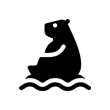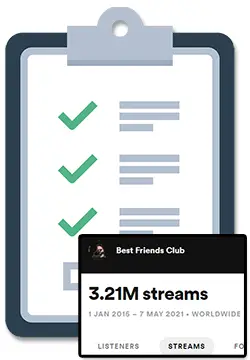If you want to be able to accept donations from any page, post, or website, I’ve looked up all of the options available to you and have written them down right here.
The best way to easily accept donations/tips from any website, page, or post on the Internet is by installing a Buy Me A Coffee or Ko-Fi button. These can be installed by embedding them with code, by pasting an image of the button with a link, or by installing their WordPress plugins.
If you are looking to make money from your art by offering a way for your audience to support you through donations or memberships, you can learn more about these 2 platforms by checking out my Ko-Fi vs Buy Me A Coffee article.
To learn what the best way to install a donation button is for you and how you can customize your button, simply keep on reading, my friend. 🙂
How To Install a Buy Me A Coffee Button
The Buy Me A Coffee button is a stylized button that you can use to accept donations by sending people to your Buy Me A Coffee profile or directly from the button with an overlay widget. The button’s icon, text, color, and supporter count can be customized.
If you are not currently using Buy Me A Coffee and would like to learn more before installing this button, check out my article called Buy Me A Coffee vs Patreon to learn more. 🙂
There are 3 ways to install a Buy Me A Coffee button:
- Embedable code
- Installing the Buy Me A Coffee WordPress plugin
- Adding an image of the button with a link
In this section of the article, we’ll take a look at these 3 methods and how you can tell which method is the right one for you to use.
1. Adding a Buy Me A Coffee button with code / HTML
The most common way to add a Buy Me A Coffee button is by generating and customizing a button from buymeacoffee.com/brand and then installing the code that it creates for you on your website.
This method is best for anyone that wants to put the button somewhere that has the ability to add custom code such as a website and some page editors.
To add a Buy Me A Coffee button with code, follow these steps:
- Visit buymeacoffee.com/brand
- Click on “Generate now” under the BUTTONS & WIDGETS FOR YOUR WEBSITE
- Type in your Buy Me A Coffee profile url
- Customize your button to your liking
- Click ‘Generate button’
- Copy the code and paste it onto your website
When creating a Buy Me A Coffee button in this way, you have several customization options including the icon type, text and font, color, and whether or not a supporter count is visible.
In addition to this, you can choose whether the button will simply send people to your Buy Me A Coffee page or if an overlay will pop up so that donations can be taken directly.
Here is a look at the customization options for the Buy Me A Cofee button:
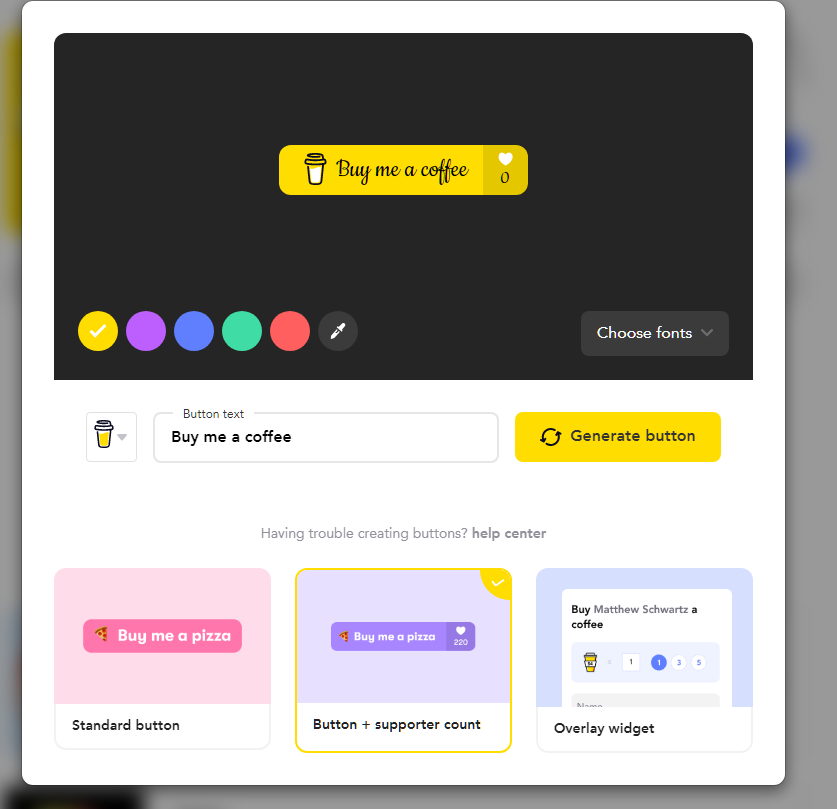
Next, let’s take a look at another popular option which is to use the Buy Me A Coffee WordPress plugin.
2. Adding a Buy Me A Coffee button with the WordPress plugin
Another common way to install the Buy Me A Coffee button or widget onto your website is by using the official Buy Me A Coffee WordPress plugin.
This method is best for anyone that uses WordPress to host their website.
To add a Buy Me A Coffee button with the WordPress plugin, follow these steps:
- Search for ‘Buy Me A Coffee’ from your WordPress dashboard or visit wordpress.org/plugins/buymeacoffee/
- Install and activate the ‘Buy Me a Coffee – Button and Widget Plugin’
- Customize your button to your liking
- Choose where you would like your donation button and widget to appear on your website
Just like with the previous method, you have several customization options including the icon type, text and font, color, and whether or not a supporter count is visible.
However, you also have some additional options such as description and widget message text, positioning, and spacing.
Next, let’s take a look at the most basic option that can be used just about anywhere.
3. Adding a Buy Me A Coffee button with an image and link
You can also add a Buy Me A Coffee button in a very simple way by adding an image of the button and then attaching a link to your Buy Me A Cofee profile to that image.
This method is best for anyone who wants to add a Buy Me A Coffee button to any page or post that does not have the ability to add custom code.
To add a Buy Me A Coffee button with an image and link, follow these steps:
- Download one of the button images from www.buymeacoffee.com/downloads
- Paste, import or place the image of the button
- Select the image and attach a link to your profile to it
When using this method, you may also be able to select the image and then press ⌘ + K / Ctrl + K on your keyboard to open up the link editor.
There are far fewer customization options when using this method, however, the big upside is that you can use this method to add a Buy Me A Coffee button anywhere that you can post an image with a link.
In addition to this, if you are handy with some kind of image editing software you can really create any style of button that you please.
Here is a look at the different button image styles available to you on Buy Me A Coffee’s Brand Assets page:
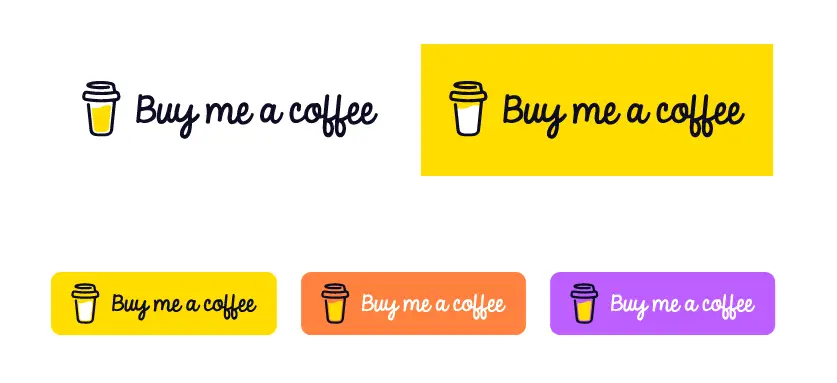
How To Install a Ko-Fi Button
The Ko-Fi button is a stylized button that you can use to accept donations by sending people to your Ko-Fi profile or directly from the button with an overlay or donation panel widget.
If you are not currently using Ko-Fi and would like to learn more before installing this button, check out my article called Ko-Fi vs Patreon to learn more. 🙂
There are 3 ways to install a Ko-Fi button:
- Embedable code / HTML
- Installing the Ko-Fi WordPress plugin
- Adding an image of the button with a link
In this section of the article, we’ll take a look at these 3 methods and how you can tell which method is the right one for you to use.
1. Adding a Ko-Fi button with code / HTML
The most common way to add a Ko-Fi button is by generating and customizing a button or donation widget from ko-fi.com/manage/widgets and then installing the code that it creates for you on your website or page.
This method is best for anyone that wants to put the button somewhere that has the ability to add custom code such as on a website and some page editors.
To add a Ko-Fi button or widget with code, follow these steps:
- Visit ko-fi.com/manage/widgets
- Select either the Ko-fi Button or Ko-fi Donation Widget
- Customize your button to your liking
- Copy the code and paste it onto your website
The Ko-fi Button option allows you to choose between a button or image type as well as change the label and color of the button:
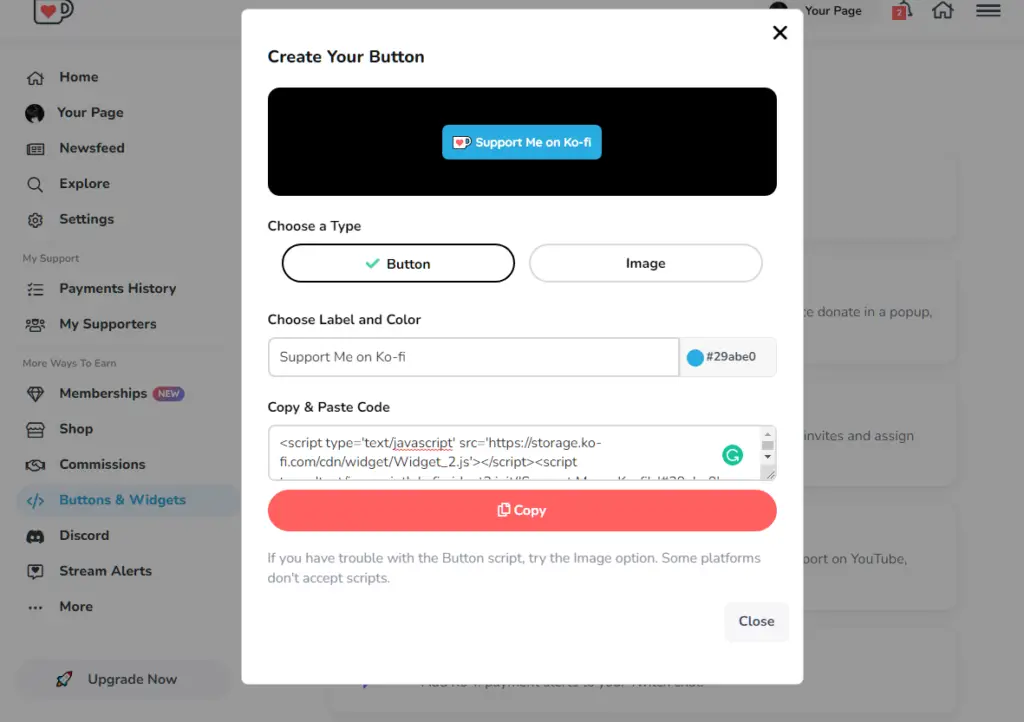
The Ko-fi Donation Widget option has quite a few more options including the ability to have an “floating” or overlay type or a donation panel type:

Next, let’s take a look at another popular option which is to use the Ko-Fi WordPress plugin.
2. Adding a Ko-Fi button with the WordPress plugin
Another common way to install the Ko-Fi button onto your website is by using the official Ko-Fi WordPress plugin.
This method is best for anyone that uses WordPress to host their website.
To add a Ko-Fi button with the WordPress plugin, follow these steps:
- Search for ‘Ko-Fi’ from the plugins section of your WordPress dashboard
- Install and activate the ‘Ko-Fi Button’ WordPress plugin
- Customize the plugin and button
- Add the Ko-Fi button to your widgets area or anywhere with the shortcode
3. Adding a Ko-Fi button with an image and link
You can also add a Ko-Fi button in a very simple way by adding an image of the button and then attaching a link to your Ko-Fi page to that image.
This method is best for anyone who wants to add a Ko-Fi button to any page or post that does not have the ability to add custom code.
To add a Ko-Fi button with an image and link, follow these steps:
- Download one of the button images from more.ko-fi.com/brand-assets
- Paste, import or place the image of the button
- Select the image and attach a link to your profile to it
When using this method, you may also be able to select the image and then press ⌘ + K / Ctrl + K on your keyboard to open up the link editor.
There are far fewer customization options when using this method, however, the big upside is that you can use this method to add a Buy Me A Coffee button anywhere that you can post an image with a link.
Just like with the Buy Me A Coffee button, if you are handy with some kind of image editing software you can really create any style of button that you please.
Here is a look at the different button image styles available to you on Ko-Fi’s Brand Assets page:
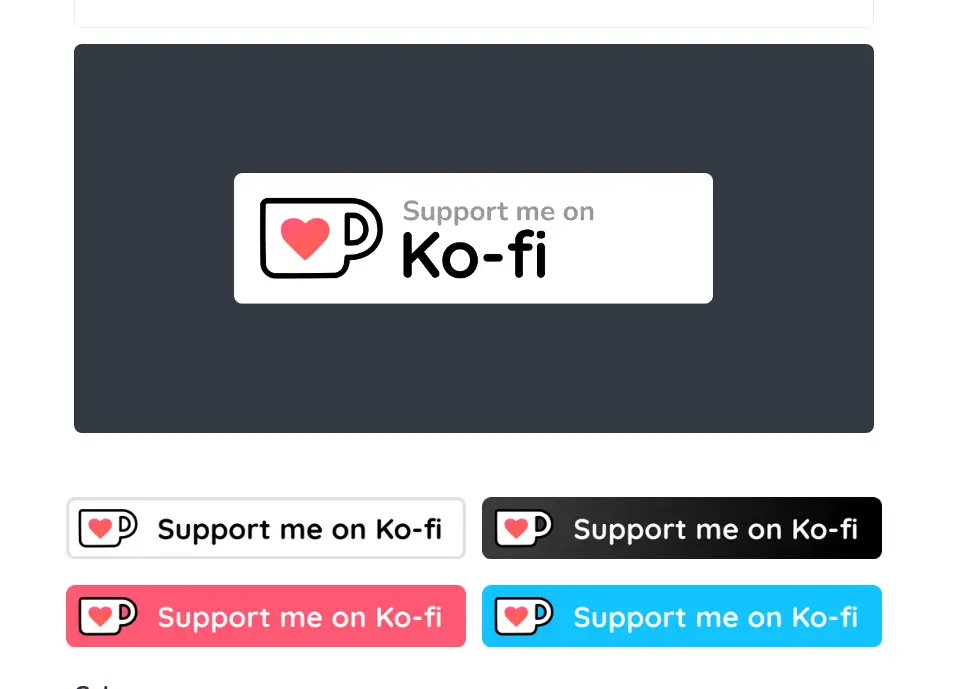
How To Get Supporters & An Audience That Supports Your Art
Whether you use Buy Me A Coffee or Patreon, you will need to have an audience that actually wants to support you if you want to make money on either platform.
The best way to get Patreon supporters is to first build an audience and community around your art or creative endeavor off of your membership site and to freely provide that audience and community with overwhelming value.
Remember that most memberships don’t have any discovery features so they won’t bring in new fans. Instead, they simply allow your current fans the opportunity to choose to support you financially.
When you have an audience with an engaged community, only then will you be able to successfully grow your membership by offering them membership tiers that they actually want to join.
To learn how you can get Patreon supporters by growing an audience and community and exactly how you can make effective offers, check out my article called How To Get Patreon Supporters. 🙂
How To Build A Content Plan For Your Membership That Keeps Supporters Coming Back
If supporters don’t feel like they are getting any use out of your membership because you aren’t posting enough or aren’t posting things that they enjoy, it is no secret that they will eventually stop paying for it.
The best way to build a successful membership program is to consistently release new content by combining a recurring content strategy with a content calendar.
Recurring content allows you to build your audience, optimize your membership tiers, and make sure your supporters keep coming back for more.
To learn how you can start publishing regular content that builds your audience and keeps your supporters happy without completely stressing you out, check out my article called Patreon Content: Ultimate Guide To Ideas & What To Post. 🙂