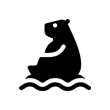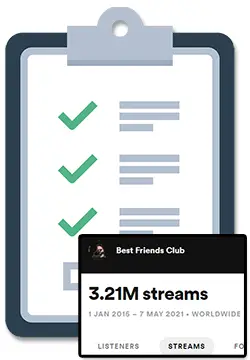When using DistroKid as your music distributor, you will want to know if DistroKid can also upload your music to YouTube and how exactly that works. I’ve experimented with this with my own music and wrote my findings here.
DistroKid can upload to YouTube by selecting ‘YouTube Music’ when submitting your music. This will create an “Official Artist Channel” for your music that can either be linked to your YouTube channel or to a generic “Topic Channel”.
However, there are some details that you should know when it comes to:
- The steps you need to take to upload your music to YouTube using DistroKid
- The difference between the Official Artist and Topic channels
- How exactly you can claim an official artist channel
- Whether or not DistroKid can help chase down royalties if your music is used in other YouTube videos
So if you are ready to learn the ins and outs about how DistroKid uploads your music to YouTube, strap on your learning cap, and let’s get started, my friend. 🙂
How To Use DistroKid To Upload To YouTube
To upload your music to YouTube using DistroKid, you need to connect your YouTube channel to an “Official Artist Channel” and then make sure that “YouTube Music” is selected when submitting your next release.
STEP ONE
To upgrade your YouTube channel to an “Official Artist Channel” follow the steps on this page. It is pretty simple, but if you need more detail, I added a section for this later in this article. 🙂
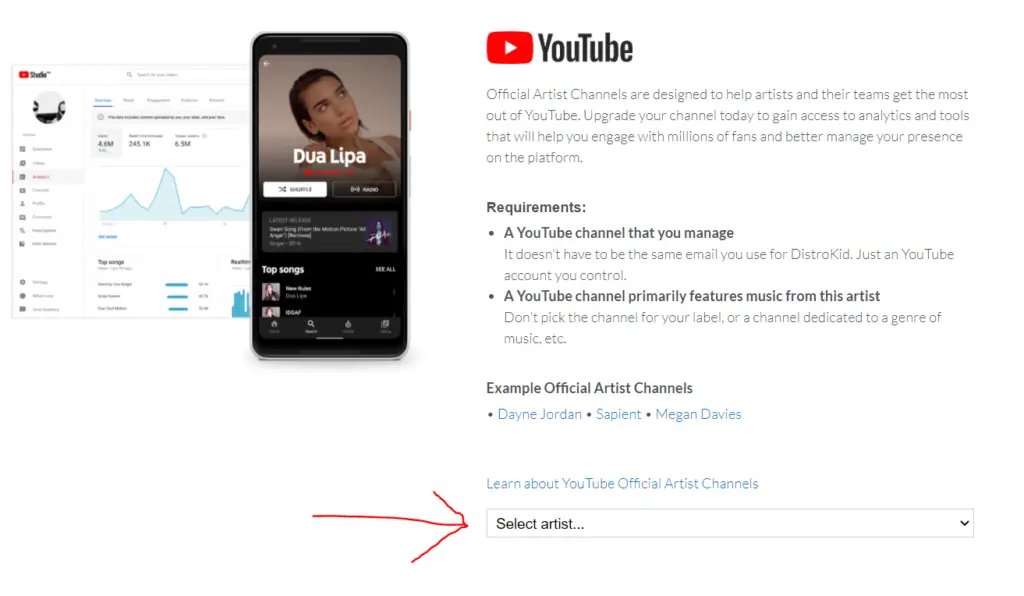
STEP TWO
To make sure you upload your music to YouTube when releasing a song with DistroKid, follow these steps:
- Sign in to DistroKid (click here to save 7% on your first year if you do not yet have an account with them yet btw <3 )
- Click on “UPLOAD” in the top navigation bar.
- Make sure “Google Play & YouTube Music” is selected.
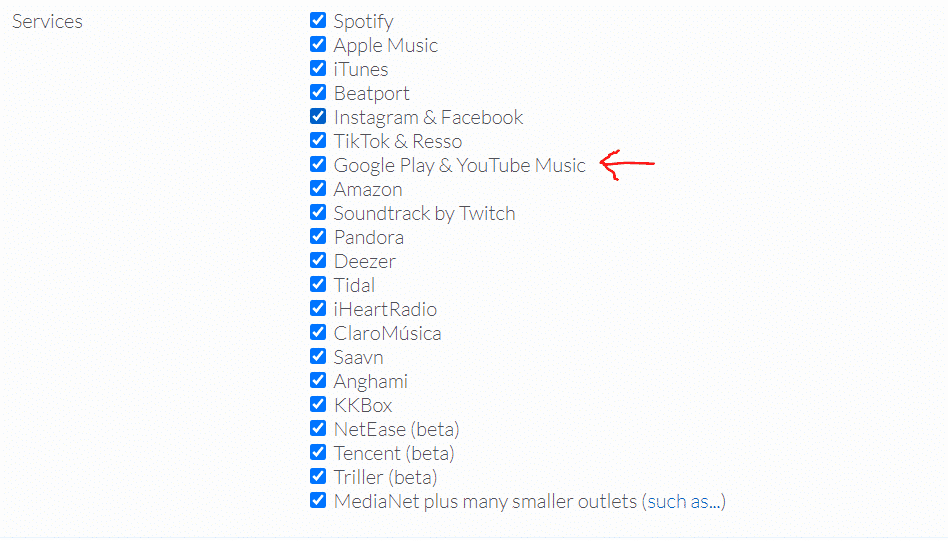
4. Fill out the rest of your release’s information (title, music upload, artwork upload, etc.)
5. Make sure the “YouTube Music” checkbox is selected at the bottom of the form before submitting:
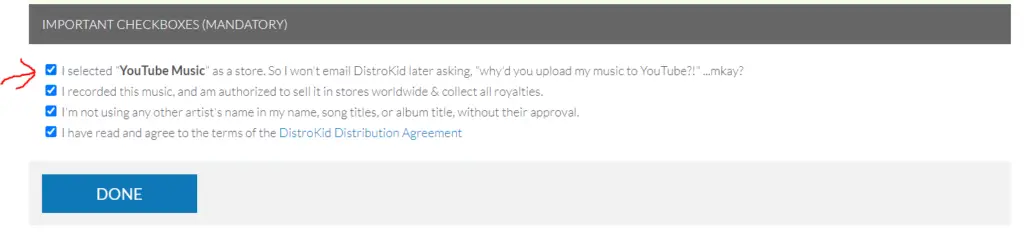
After following these steps, your music will appear both on YouTube (the video service you know and love) as well as on YouTube Music (the separate music service that has ‘YouTube’ branding that you probably don’t know or love haha).
Is it better to upload to YouTube directly or to use DistroKid?
The choice is ultimately up to you, but here are the pros and cons of each method:
When using DistroKid to upload your music to YouTube, you can essentially save some time and energy because you can have your song go to Spotify, Apple Music, YouTube Music, and all the other streaming services at the same time.
One potentially big time-saver is the fact that DistroKid will automatically create an “Art Track” for you, using your song and artwork.
However, the main disadvantage of using DistroKid is that you don’t have as much control over how the “Art Track” looks beyond the artwork that you’ve uploaded.
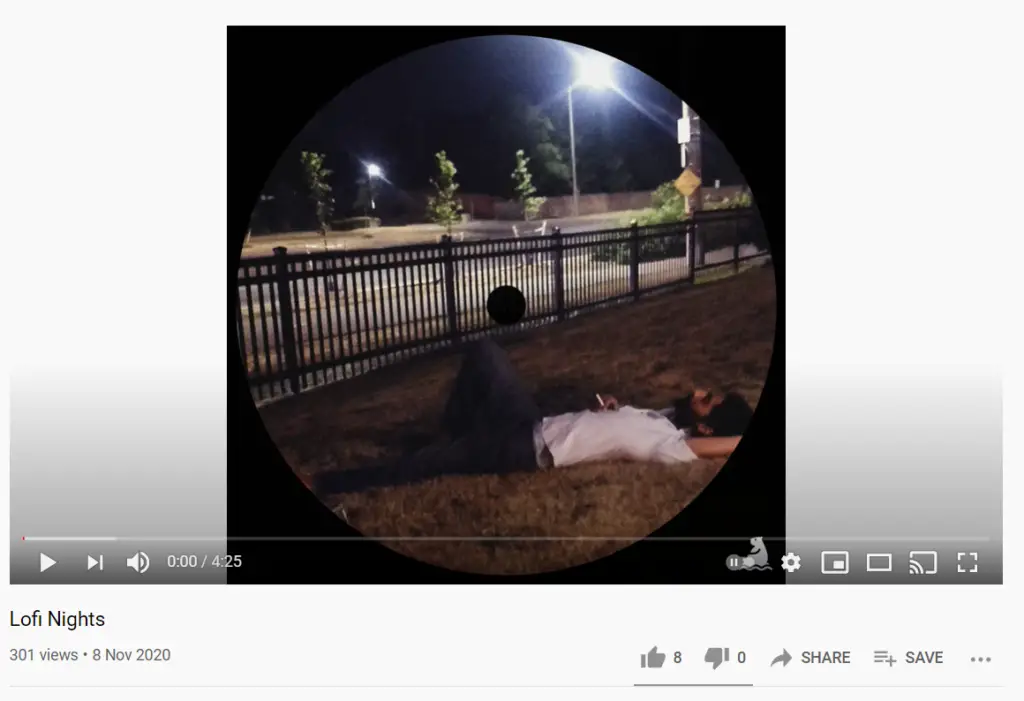
Additionally, DistroKid automatically creates the title and description for you. These can easily be changed if you would like to have it say anything else.
Here is an idea of what the automatically created title and description will look like:
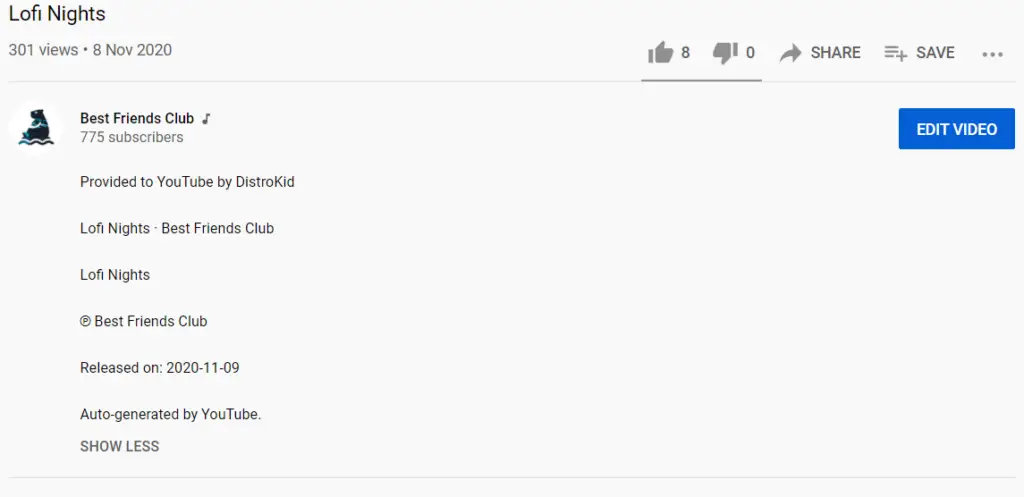
DistroKid and YouTube Music
DistroKid has the ability to upload your music to YouTube Music, which is YouTube’s streaming service.
By uploading your music to YouTube Music using DistroKid, you unlock the ability to upgrade a YouTube channel you may own into an “Official Artist Channel”, which is cool.
What may not be so cool is the fact that you can’t just choose to upload your music to YouTube Music.
By selecting “YouTube Music” your song will also be sent to regular old YouTube on your Official Artist Channel (if you’ve upgraded your YouTube channel) or to what is called a “Topic Channel” if you have not.
If you haven’t upgraded your artist YouTube channel to an Official Artist Channel, then YouTube will post your music on what is called a Topic Channel.
The difference between Official Artist & Topic Channels on YouTube
An Official Artist Channel is a type of YouTube channel created by Google that allows you to bring all your content from any different YouTube channels you may have into one place.
This type of channel automatically places your music catalog into an area called “Music Videos” on your channel’s page:
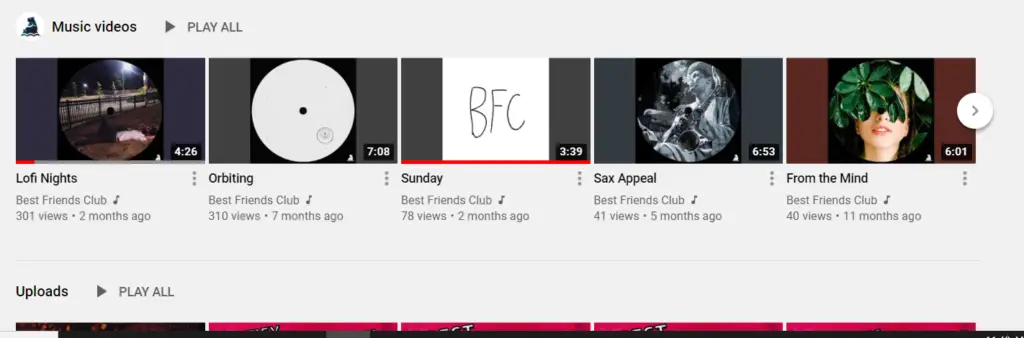
It also adds a cute little music note beside your channel’s name:
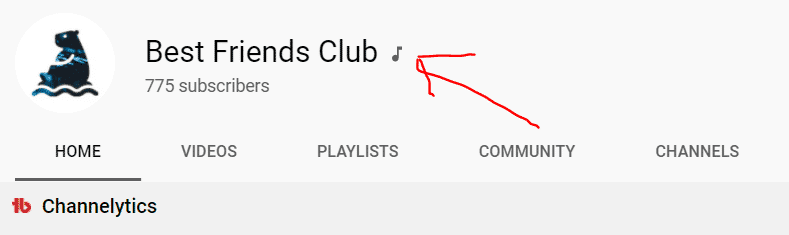
A Topic Channel, on the other hand, is an automatically assigned channel that is assigned to artists that do not have their own official YouTube channel.
Topic Channels have the word “- Topic” after the artist’s name:
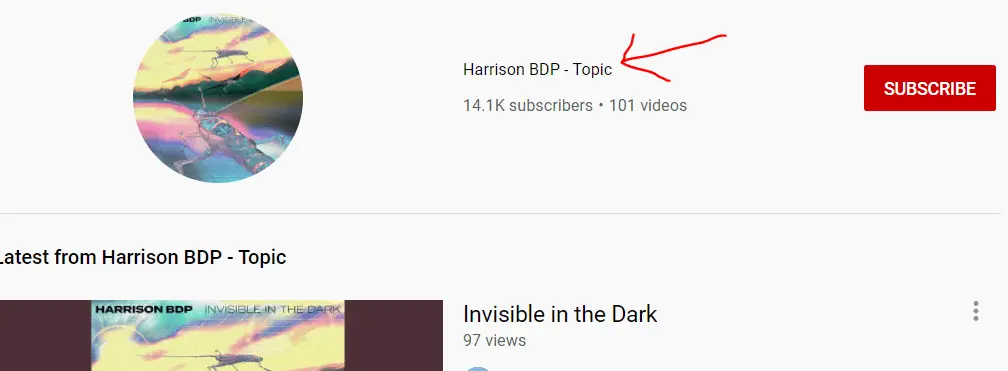
Also, artists with smaller play counts may have their music automatically added to a generic “Various Artists – Topic” channel until they become more popular and YouTube automatically creates their own Topic Channel or if they claim their own Official Artist Channel.
How To Claim YouTube Artist Channel with DistroKid
To claim your YouTube Official Artist Channel using DistroKid, follow these steps:
- Create your own YouTube channel if you do not already have one and make sure the channel’s name is your artist name.
- Make sure you have released at least 1 song with “Google Play & YouTube Music” selected through DistroKid.
- Visit the YouTube Official Artist Channel claim page on DistroKid.
- Use the dropdown menu on the page there to select the artist your want to link to your YouTube channel.
- Authenticate your YouTube channel and claim it.
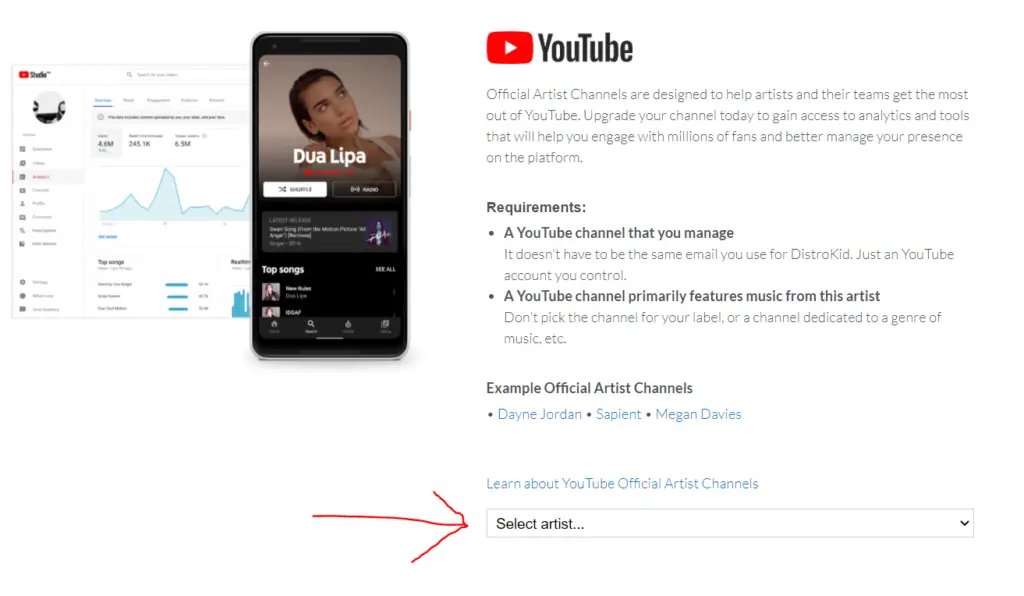
Once you claim your channel, here are some cool things you can do with it:
- Unlock artist specific tools and analytics inside of YouTube Studio
- Be able to change your YouTube Music pic & bio
- Get access to YouTube Analytics for Artists
DistroKid “YouTube Money” Explained
DistroKid has an extra (and optional) feature called “YouTube Money” where they can help you collect any money owed from YouTubers that have used your music in their videos.
When you opt into using “YouTube Money”, DistroKid will add your song to YouTube’s Content ID database so that it can identify when your music shows up in any video hosted on YouTube.
From there, YouTube will be actively looking to find your song in every video on YouTube. If they do find your song in a video, YouTube will automatically turn on ads for that video.
Depending on how users on YouTube interact with those ads, ad revenue may be collected for that interaction. DistroKid will then take a 20% cut of that ad revenue, the original video uploader gets 0%, and the earnings will be shown in the “Bank” tab inside of DistroKid.
If ads (called “monetization” inside of YouTube) were already turned on, the ads will stay on but the ad revenue will now be collected by DistroKid.
An interaction with an ad that will lead to ad revenue being collected is usually when a user clicks on the ad, or if they watch up to 30 seconds or the entire ad when it is a video ad.
P.S. To learn more about DistroKid’s other optional features and costs, check out my article on DistroKid pricing.
Should I opt into DistroKid “YouTube Money”?
If you rely on YouTube’s Content ID for a substantial amount of your income you may way to consider shopping around for other options and doing more of your own research.
In particular, I found a thread on Reddit called “Do NOT use Distrokid if you care about YouTube Content ID (Warning)” that you may want to check out.
I personally do not opt-in to YouTube Money at this time, but it is mostly because I don’t want to pay the fee or potentially take away ad revenue from any creator on YouTube that may be using my music at this time.
DistroKid YouTube Content ID Explained
When you opt into DistroKid’s “YouTube Money” service, DistroKid will automatically add your song to YouTube’s Content ID database. Once in the Content ID Database, YouTube will be able to identify when your music shows up in any video hosted on YouTube.
Google describes Content ID as a system that copyright owners can use to identify and manage the content they have on YouTube.
Every time that a video is uploaded to YouTube, the video files are scanned against a database of files that have been submitted to YouTube by content and copyright owners.
Whenever YouTube finds a match, the video in question gets a Content ID claim. From there, the copyright owner gets to decide if they would like to have the video taken down, have the video taken down in certain regions, or may have monetization turned on (or redirected if it is already on).
When you choose to manage Content ID claims using DistroKid, the automatic action taken is to turn monetization on.