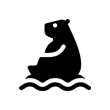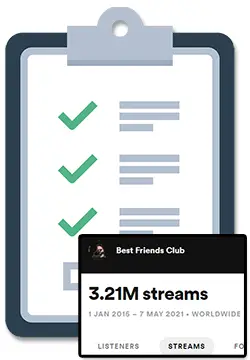DistroKid is an online service that allows independent musicians to distribute their music a lot more easily digitally.
It can be incredibly useful in allowing artists to get out there, build a fanbase, and start to make an income from their music.
However, what if they want to change their artist name?
Yes, you can change your artist name on DistroKid. The easiest way is to log in to DistroKid, click “Edit Release” and adjust your artist name from that page.
Even major musicians sometimes rebrand their names, and we’re all prone to changing our minds, so let’s jump right into this, my friend. 🙂
To answer the question simply, log on to your Distrokid account. That should take you to a page of all your music releases.

Click on one of your tracks, then click the blue “Edit Release” button on the right. Here, you can change your artist name.
Type it in, tick the box that allows you to change it on all music releases, and click the blue button at the bottom of the page.
However, there is much more to the process than this, and my article below will give you a complete guide on how to change your artist name on DistroKid.
On top of that, there are a few essential facts to know when you change your name, and I’m going to explain those too. Read on!
How To Change Artist Name On DistroKid
Creating music is an artistic process, and as with all artistic processes it’s a place of evolution.
Sometimes that evolution means changing your artist name.
As you evolve and change as a musician, you might find that your artist name just doesn’t fit anymore, so you want to update it to better reflect you and your work.
Thankfully, changing your artist name on DistroKid is initially an easy process. However, there are many factors you’ll need to know beforehand.
This is because it can end up being a long and difficult process after you’ve changed it, and can throw up plenty of issues.
I’m going to explain all of those issues in the next section, so make sure that you familiarize yourself with them before following the instructions that I’m about to give you on how to change the artist name.
It may be the case that you decide, having read them, that it’s not worth changing your name. If you still want to, though, read on.
Step One: Finding “Edit Release”
First, you want to log on to your DistroKid account. This should then take you to a page of all your music releases, however many or few you have.
Simply click on any of the releases. This will take you to a page for whatever release you click, showing information about its artwork, songs, and more.
At the right of the page is a blue button saying “Edit Release”. Click it.
Step Two: Changing Your Artist Name
You’ll be taken to a place with ways to edit that release. At the top, however, is a box that says “Artist/band name”.
If you click on the name you already have, you can delete it and type in a new one. Type the new artist name that you want.
When you deleted the old one, a tick box will have appeared just below the name box.
The box asks whether you want to update all of your releases with this new name. Tick the box.
This will mean that all the music you’ve released so far, on digital stores and streaming platforms, will have their artist names changed to your new one.
Once you’ve entered your new name and ticked the box, scroll all the way down to the bottom of the page.
There you’ll find another blue button, this time saying “Submit Edit Request”. Click it to submit your changes.
Step Three: Await Confirmation
Once you’ve done that, wait for an email from DistroKid telling you that your updates have been sent to digital stores.
The email will say that DistroKid have submitted a metadata update request to the stores, and it will usually take a few days to be processed.
However, it might take 1-2 weeks for the changes to actually take place in all the digital stores.
This means that all you have to do is wait, and your new artist name will eventually appear across all your releases – as well as going onto your future releases too.
Factors To Understand When Changing Your Artist Name
Losing Followers
This is a big one.
Most streaming services will just create a new artist page when you change your name, which means that your followers and listeners won’t be transferred.
Losing Play Counts
Your play counts (as well playlists) should technically carry over, but there’s a chance they won’t. DistroKid can’t control this.
Other Artist Mix-Ups
If your new name clashes with another artist, your releases could be mis-mapped onto their page. DistroKid can fix this if you contact them.
Waiting For Updates
I explained earlier that it may take up to 2 weeks for the change to take place, but it has been known to sometimes take several months.
This is because it involves humans to do the work, not entirely computers. Plan ahead if you’re rebranding in a major way.
Temporarily No Extra Edits
You won’t be able to make further edits until your new name change has been completed.
It Only Works On Currently Live Releases
Streaming services don’t allow submitted releases to be submitted with different metadata, they can only be resubmitted with the original artist name and track titles.
If you deleted work so that you could edit, you’ll have to re-upload with the original metadata, then request and edit afterwards.
Side Effects
If you want to revert the changes, you need to re-request an edit. If there were side effects before, they likely won’t be resolved.
Final Thoughts
Changing your artist name on DistroKid can be easy, but always consider the potential side effects.