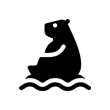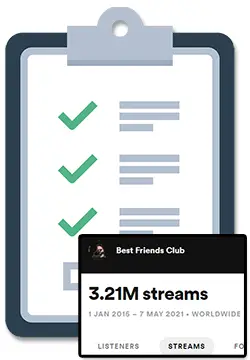I was working on some music in Ableton when a question came to mind: why does Ableton look so bad? I figured there must be a way to customize things (at least a bit) so I did some research and wrote a whole blog post on it!
So why does Ableton look so bad?
Ableton looks bad because the design was created to be as simple and uncluttered as possible. Because the design has remained largely unchanged for so many years, Ableton users are very familiar with the design. This also allows the Ableton team to focus development efforts and dollars on other more functional features.
Although it’s true that whether you think Ableton looks bad (or straight up ugly) or not can be chalked up to personal taste, there are several ways you can actually customize the look of Ableton to suite your preferences more closely.
For example, did you know that:
- There are different skin options inside of Ableton already available to you?
- You can create and customize your very own skin?
- You can download skins that other Ableton users have already made?
Read on below to learn more about the wonderful world of making Ableton go from bad to… less bad (hehe).
A More Detailed Look Into Why Ableton Looks So “Bad”
After scouring the web to find out if Ableton ever goes on sale, I got my copy and then quickly had to find out why Ableton looks so bad. I found a variety of different reasons as to why Ableton looks the way it does.
Again, this does come down to personal taste but at the very least it can be agreed that the look of Ableton is not for everyone. So let’s dive into it, my friend. 🙂
- Focus on functionality over form. After reading an interview or two done by the Ableton founders, it becomes pretty clear that their focus is on how things sound. The act of making music is more important than any visual element. For the makers of Ableton, the focus is on intuitive and easy to software rather than pretty software.
- Ableton users are familiar with it. No one likes change. Since around 2001, Ableton has had roughly the exact same flat design. There is nothing more frustrating than knowing where something is for years, only to have it randomly moved on you! For example, look to when Fruity Loops came out with a drastic design change in version 12 of their software.
- Redesigns are expensive. Moving precious development dollars from releasing new features or improving old features can be costly. Every dollar spent on a redesign is a dollar that could have been spent on giving you new features and toys to play with to make the best music you can.
Ultimately, this focus on function over form and features over fancy stuff really helps in cutting down on how long it takes to learn Ableton. Which is definitely a good thing.
There are countless reasons that Ableton can be seen as ugly or bad, but definitely remember why you are using the software in the first place: to make music.
It may not be the prettiest DAW out there, but it is definitely one of the most flexible and easiest to use (which is why I recommend it as the best gear to use for Deep House music). Not to mention, it’s also not even the ugliest DAW out there either (personal opinion here but: I’m looking at you Fruity Loops hehe).
With that said, if you are going to be spending hour after hour trying to make that snare not sound like !@#$, it would be nice if the interface you are looking at for so long at is at the very least pleasant.
This is why I looked up some interesting ways that you can customize the look of Ableton.
Starting with…
How To Change The Look Of Ableton
One way to change the look of Ableton would be to ditch it completely and go DAWless or get something like the Ableton Push 2. But you can’t possibly hate the look of Ableton that much can you?
I thought not! Besides, it is actually quite simple…
To change the look of Ableton you can simply change the currently selected Theme (or Skin) right inside of the Ableton preferences. Before I show you how dead simple it is to do that, I should first explain..
What’s a Theme in Ableton?
Great question! A Theme is a set of predefined color and font options for the Ableton Live 10 software.
What’s a Skin in Ableton?
Another great question! In the previous version of Ableton, Ableton Live 9, what is now called Themes were called Skins. There has simply just been a name change between version 9 and version 10 for this particular feature.
To change the look of Ableton, simply follow these steps:
- Make sure Ableton Live is open (duh haha)
- Navigate to Preferences
- Select Look/Feel
- Choose your preferred skin/theme under Themes (from Live 10) or under Skins (up to Live 9).
- Done!
Play around with the options to find something you like. However, you may quickly realize that there just aren’t a lot of options there!
If you’d like to make Ableton look different beyond the stock options Ableton gives you, did you know that you can actually download different themes for Ableton?
How To Download Different Themes For Ableton 10
There are a couple of options available to you when finding and downloading different themes for Ableton. You can, of course, use a good old fashioned Google search or dig through forums and groups to find themes created by a bunch of different communities.
But in my research, I found a pretty awesome site that will make your search a lot less painless!
If you want to download different skins/themes for Ableton and generally make it look less bad, this is the ultimate resource: AbletonThemes.com
Thankfully, all of these themes are actually free. So you don’t have to include themes are part of your costs to make electronic music.
As it says right on their website, you can “browse through over 15040 themes and download any of them for free.” You can find lots of themes that copy the vibe from other DAWs like Pro Tools, BitWig, and Fruity Loops, as well as completely original themes. I did a little more digging, and also found out that you can:
- Find themes through the “Featured” section (with is generally the most popular themes on the site).
- Find themes through the “Browse” section. This lets you search through themes by sorting through: highest rated, lowest rated, newest, oldest, and plenty more.
- Create an account so that you can save and download the themes that you like the most.
To download and install a custom Ableton theme for Windows, follow these steps:
- Pick a theme you like and download it.
- Drop the theme you just downloaded into your Ableton installation folder (usually C:\ProgramData\Ableton\Live 10 Suite\Resources\Themes)
- The theme will now appear with the rest of the stock Ableton themes. So simply follow the steps in the section above to select it!
To download and install a custom theme for Mac, follow these steps:
- Pick a theme you like and download it.
- Locate the Ableton 10 app in your Applications folder.
- Right click on the Ableton 10 app and select Show Package Contents.
- Once inside of the app, navigate to Content > App Resources > Themes and place your newly download them there.
- The theme will now appear with the rest of the stock Ableton themes. So simply follow the steps in the section above to select it!
It’s actually pretty cool, I’m not going to lie, and there are a !@#$ ton of themes to look through. Just be careful, you may spend more time digging through themes than making music!
Oh! And there is one more cool thing you can do at AbletonThemes.com: you can actually create and customize your own theme right from the website.
How To (Easily) Customize Your Own Theme For Ableton 10
If the stock Ableton themes AND the cool themes created by the community over at AbletonThemes.com aren’t enough for you, you can actually customize your own theme from their website.
It’s a very cool way that you can make your own customizations and in real-time see what the end result would look like. On top of that, there seem to be 2 main ways that you can customize your own theme for Ableton Live 10:
- Create your own theme (basically) from scratch.
- Find a theme someone else has already created and simply tweak theirs.
All the details of how to customize your own theme would definitely take up a separate blog post. So for now, check out this video made by the actual creator of AbletonThemes.com on how to do this.
I have no doubt he can explain it better than me anyway!
I’ve set the above video to start from where he actually gets into the nitty gritty of how to actually customize a theme to your liking, but feel free to watch the whole video, my friend. 🙂
Related Questions
Why do other people think Ableton looks bad?
It does come down to taste but, other people can think Ableton looks bad due to the default colors, arrangement of the interface and it’s relatively “dated” design compared to other DAWs.
How do I make Ableton look better?
Skins (or themes as Ableton calls them)! You can make Ableton look better by switching the theme, downloading a new theme, or customizing your own theme.
Does Ableton live look blurry?
Although it several factors can come into play, Ableton can look blurry if you are zoomed in via the software settings or your display settings.