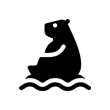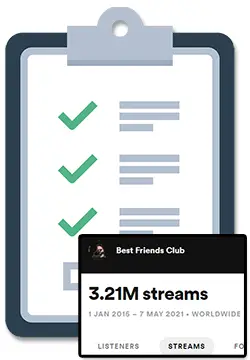It is normal to see a drop off of 40% – 60% from Facebook conversions to Spotify streams. If you are getting streams at this rate either: reset your expectations or start conducting more tests.
If much less than 40% off (or 0%) your Facebook conversions are turning into Spotify streams, follow these steps:
Facebook Ads For Spotify Streams Setup Checklist
When figuring out why your campaign is not performing well, you should always start by making sure that there are no technical setup issues or problems in your user experience.
Take the time to test and confirm that:
- Your Facebook Pixel is receiving data
- Your custom conversion events are firing
- The Conversion Event in your campaign is the same as the custom conversion event for your ‘Spotify Button’
- The URL in your ad points to the right webpage/Smart Link
- The ‘Spotify Button’ on your webpage/Smart Link points to the right destination
- The text, audio, and visuals across your ad, webpage/Smart Link and Spotify destination are the same so that the listener always knows they are in the right place
- The text, audio, and visual across your creatives make it very clear what the listener is getting into as they move through your ad and website: they are just going to Spotify to listen to a song
Once you have confirmed that there are no technical issues with your ad setup, you can move on to diagnosing the issue with your campaign.
Fix Your Facebook Ads For Spotify Streams In 3 Steps
It is completely normal to see a drop off of 40% – 60% from Facebook conversions to Spotify streams.
For example, some Facebook users may click your ad and then your ‘Listen on Spotify’ button but:
- Navigate away because the page loads to slow
- Get distracted and click something else in Spotify or on their phone
- Get distracted in real life and walked away
If much less than 40% of your Facebook conversions are turning into Spotify streams, here is how to fix this issue:
Step 1: Look for countries that are dominating ad spend but not getting streams
Open up your Facebook Ads Manager, select the ‘Country’ breakdown (under ‘By Delivery’ option), and view the results in the ‘Amount spent’ column:
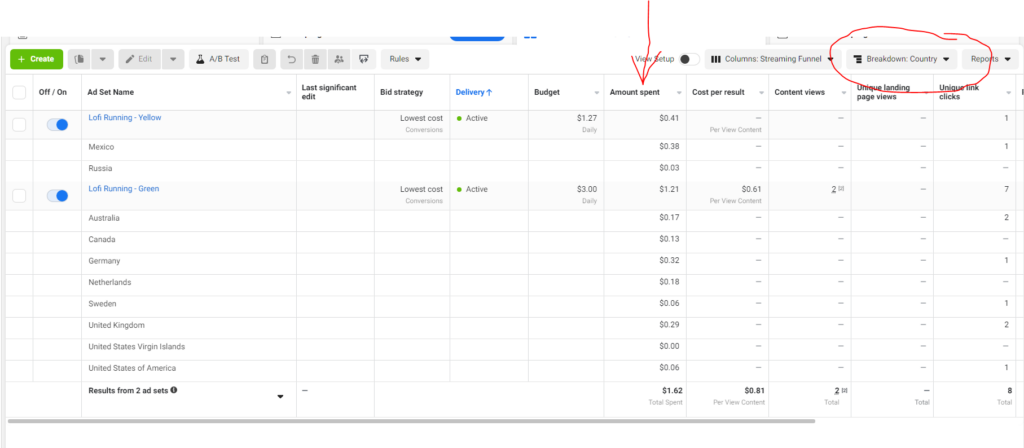
If there is 1 country that is completely dominating the ad spend, cross reference your results in the Spotify For Artists dashboard.
If you are getting lots of clicks from that country but no (or very few) streams comparatively in the Spotify For Artists dashboard for the song you are promoting, move on to step 2.
Step 2: Duplicate your campaign & remove the bad targeting
If you find that there is a country (or 2) that is completely dominating the ‘Amount spent’, duplicate your ad-set and remove those countries from your targeting locations.
Step 3: Monitor your results & continue to make cuts
If this fix does not improve your results after running your campaign for another 2 – 3 days, repeat this process but this time look for unusual numbers in the ‘Amount spent’ column for breakdowns for ‘Placement’ instead of ‘Country’.
Run Spotify Playlist Campaign To Confirm Your Ads Are Working
If none of these work, consider switching the destination of your ‘Spotify Button’ in your webpage/Smart Link to a Spotify playlist that you own that has the same artwork as your song as well as your song as the 1st song in the playlist.
This will allow you to isolate the streams you get from Facebook Ads.
Any streams your song gets from this playlist in the Spotify For Artists dashboard will be from Facebook since you will not be promoting this playlist in any other way.
Check out my tutorial on how to Grow Your Streams By Tracking Your Spotify Playlist Stats for a detailed look at this. 🙂