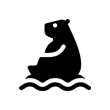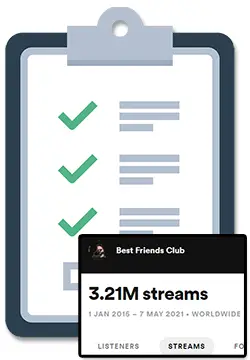If you are looking for an easy way to create videos to promote your music, I’ve researched all of the different video features that DistroKid has available to artists.
DistroKid offers artists the ability to easily generate different videos using their music, distribute ‘Art Tracks’ to YouTube, as well as upload Spotify Canvas videos via the Spotify For Artists dashboard.
In this article, we will take a look at the 3 different video generators available to artists that can automatically create videos that use your music to be used to promote your releases and post on social media.
We’ll also take a look at how you can upload Spotify Canvas videos thanks to DistroKid as well as how you can distribute automatically generated ‘Art Tracks’ to YouTube by using DistroKid.
To learn everything you need to know about all the different video features DistroKid offers, simply keep on reading, my friend. 🙂
What Is Vizy by DistroKid?
Vizy is a music video generator made by DistroKid that allows artists to create videos that can be posted to social media platforms like Instagram, TikTok, and YouTube.
There are several video templates to choose from and each one interacts with the music you choose to create an interactive “visualizer” effect with themes that range from Christmas to sci-fi in addition to more generic templates.
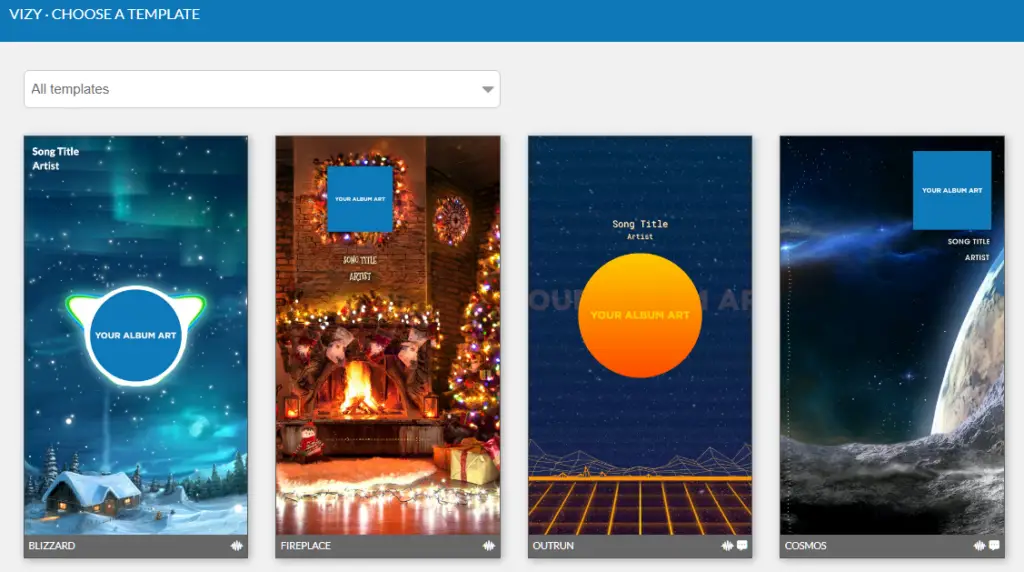
Each Vizy video features the song title, artist, and artwork for the song and can be cropped vertically, horizontally, or as a square which makes them useful for Facebook and Instagram ads in addition to just social media posts.
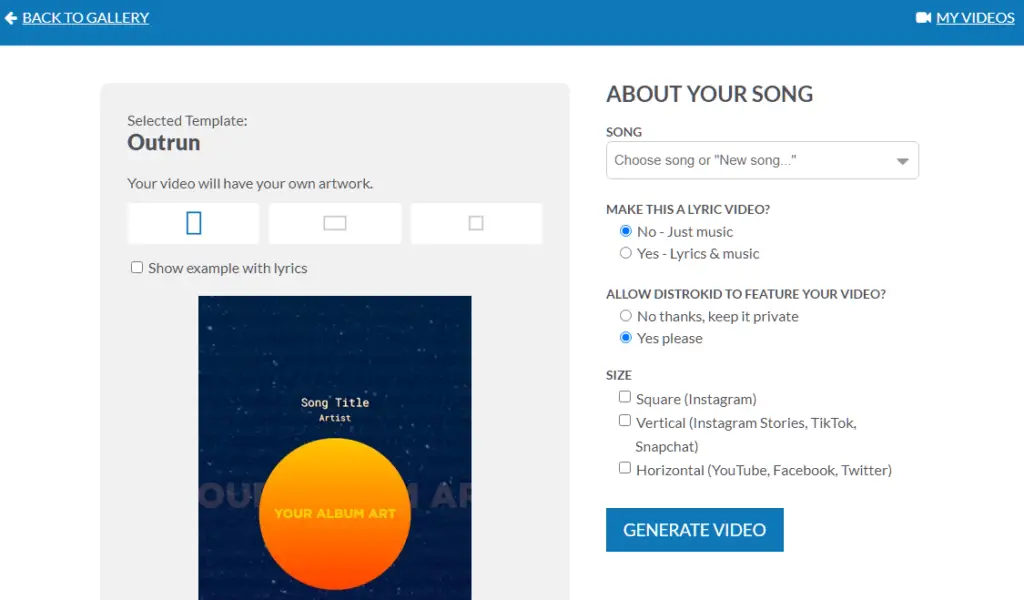
Artists that have uploaded music with DistroKid in the past can simply select a previously distributed song to quickly create a Vizy video, however, non-DistroKid users can still use Vizy by uploading their song and artwork to Vizy.
Is Vizy Free?
Vizy videos are not free to create, even if you are currently using DistroKid for music distribution. Vizy videos start at $8.99 for the first 5 minutes of a song and have several extra costs in addition to that.
With that said, DistroKid does have a free music video generator available called Mini Videos as well as a free Meme Video Generator that uses popular memes as the video content for your music.
We’ll take a look at these free video generators in more detail a bit later in this article!
How Much Does Vizy Cost?
Vizy costs $8.99 USD for the first 5 minutes of a song per video. Each additional minute costs $0.99 USD and there is a $5 USD fee if you want to automatically add interactive lyrics to your video.
Because Vizy offers 3 video formats (square, vertical, and horizontal), it is important that you know that you will be charged for each video format that you choose to generate.
Here is an example of what it would cost to create a Vizy video in all 3 video formats for a 6-minute song:
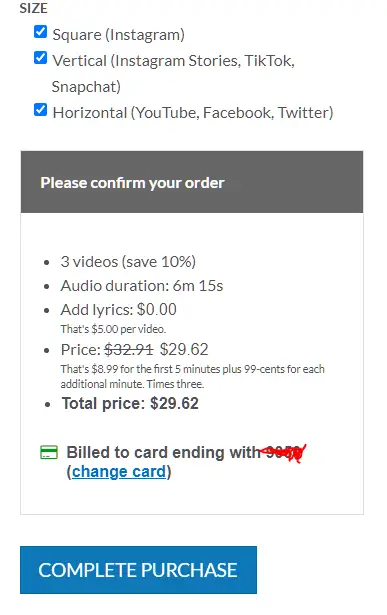
Can You Get A Vizy Discount Code?
It is not currently possible to get a discount code for Vizy, even if you are currently a DistroKid user.
The DistroKid discount that works when signing up for a DistroKid plan does not work when using Vizy to generate music videos.
What Are DistroKid Video Generators?
DistroKid has 3 different video generators available to artists that can automatically create videos that use your music. There are 2 free options called Mini Videos and Meme Video Generator, as well as a paid option called Vizy.
Although DistroKid does offer video generators for free, you should know that DistroKid’s free video generators are only freely available to DistroKid users.
If you’d like to join DistroKid for the lowest possible price, make sure you learn about the DistroKid discount before signing up. 🙂
DistroKid Mini Videos Explained
DistroKid Mini Videos are short 10s – 30s videos that DistroKid users can create for free that use their music and album artwork to generate a video that can be used for social media and promoting a release.
DistroKid Mini Videos are exported in a vertical format which makes them most useful for Stories as well as Facebook and Instagram ads.
However, if you have access to video editing software, you can easily customize the video and format after generating and downloading the video from DistroKid.
DistroKid users can access mini-videos by selecting “Goodies” from the DistroKid dashboard, selecting “Promote yourself” and then clicking on “Mini Videos” or by visiting distrokid.com/minivideos:
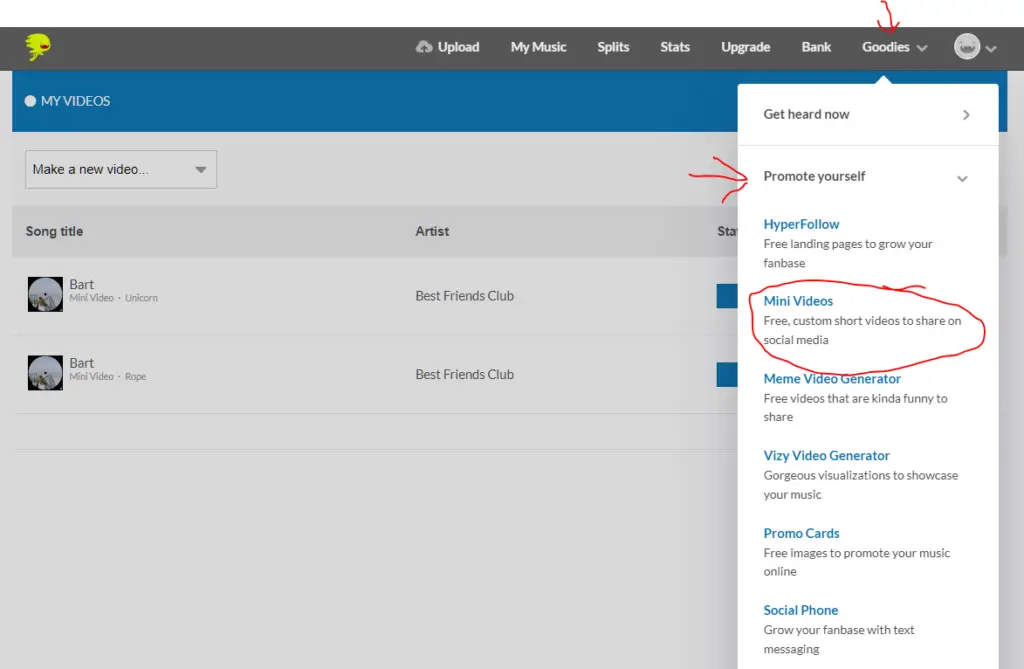
There are currently 13 mini video templates to choose from that can be used for any style of music with a few seasonal options available as well:
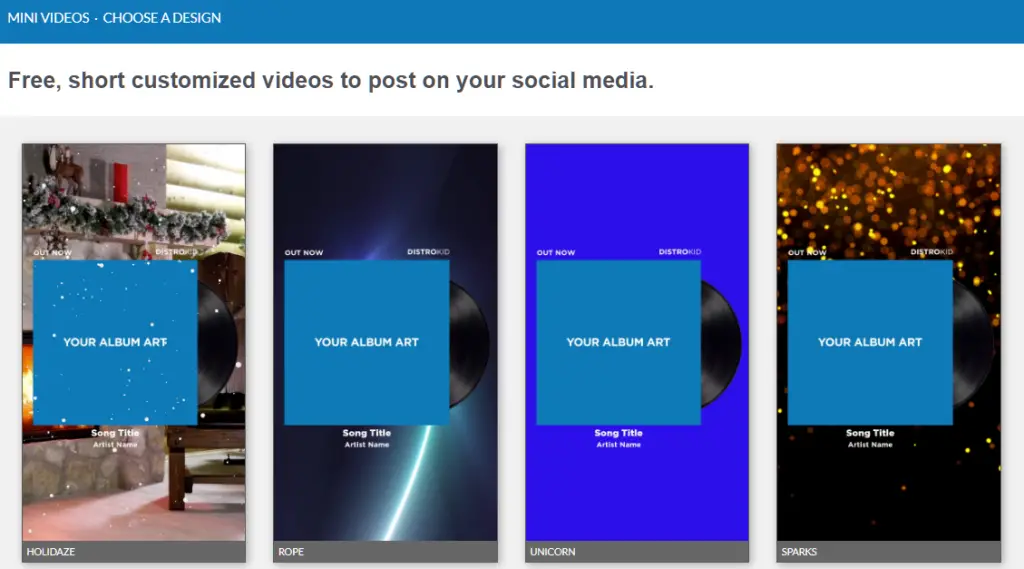
After selecting a Mini Video template, you can select a song that you have previously distributed with DistroKid to automatically pull up that song’s audio and artwork.
From there, you can customize the video by modifying the announcement text, artist name, song title, as well as selecting what portion of your song should play in the video.
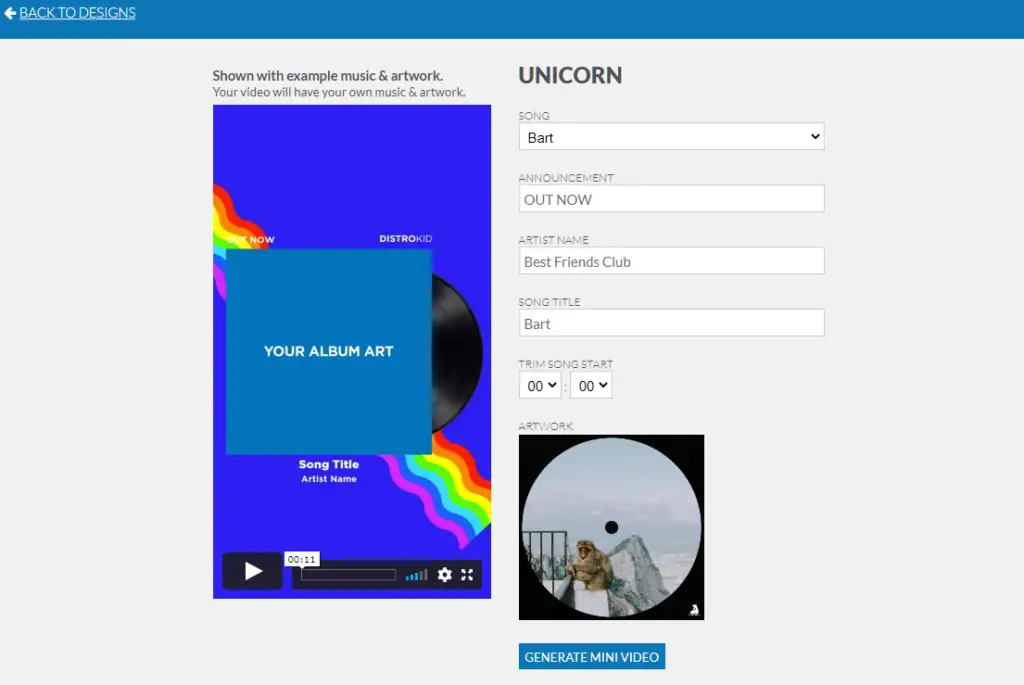
After generating a Mini Video, the video will process (which can take a few minutes) and will then be visible by going to distrokid.com/videos:
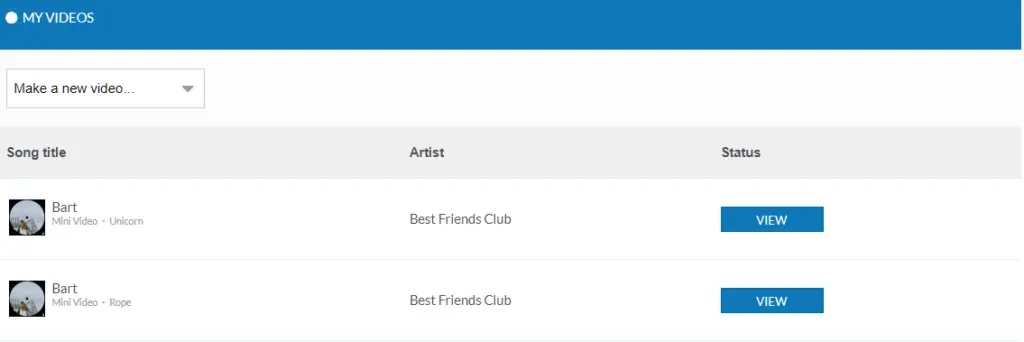
You can then click on VIEW to preview the video, download the video in a .mov file or get a shareable link that you can use for social media:
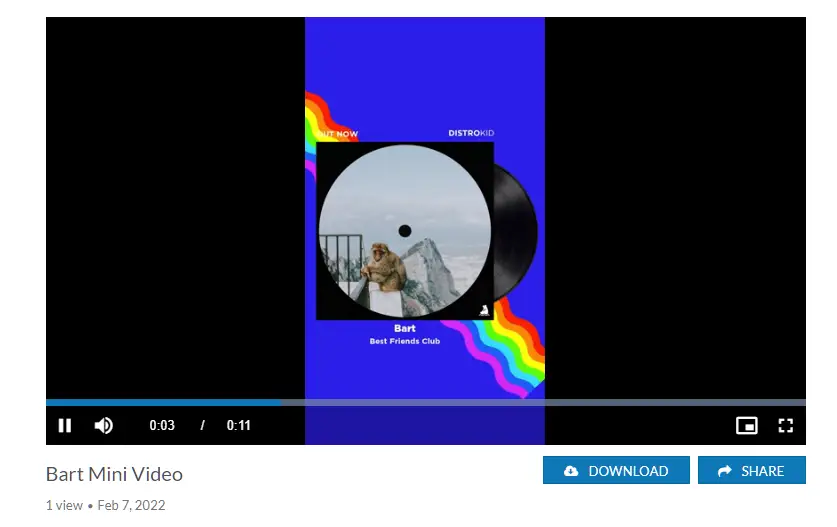
If you’d like to create Mini Videos with DistroKid but aren’t yet signed up, make sure you learn about the DistroKid discount to make sure you join for the lowest price. 🙂
DistroKid Meme Generators Explained
DistroKid Meme Generators are short 10s – 60s videos that DistroKid users can create for free that put their music into video clips of popular memes like Baby Yoda listening to music on the radio and Marcel dancing.
The DistroKid Meme Generators used to be called “Marcel” as this was the very first option that DistroKid made available.
DistroKid has since expanded the number of meme videos they are able to generate and currently include 8 options including Marcel, Baby Yoda, Elaine, Garden State, Colbchella, Wednesday Addams, Clerks, and Tropic Thunder.
These videos will be generated in either a horizontal or square format, making it easy to post to social media, however, some video editing may be needed to get specific size requirements or to be used as a Story or Facebook or Instagram ad.
DistroKid users can access the Meme Video Generators by selecting “Goodies” from the DistroKid dashboard, selecting “Promote yourself” and then clicking on “Meme Video Generators” or by visiting distrokid.com/videos:
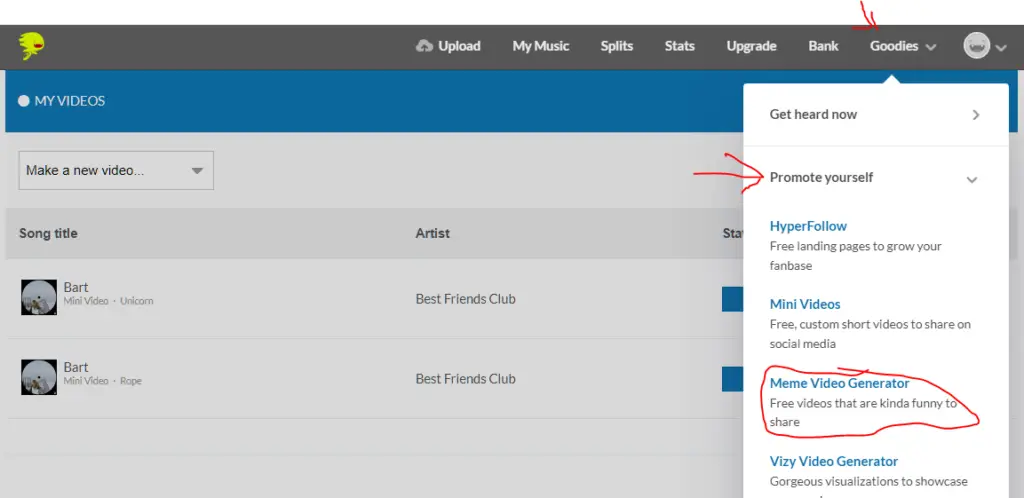
After getting to the Meme Video Generator page, you can click dropdown menu on the left to select a new meme video to create:
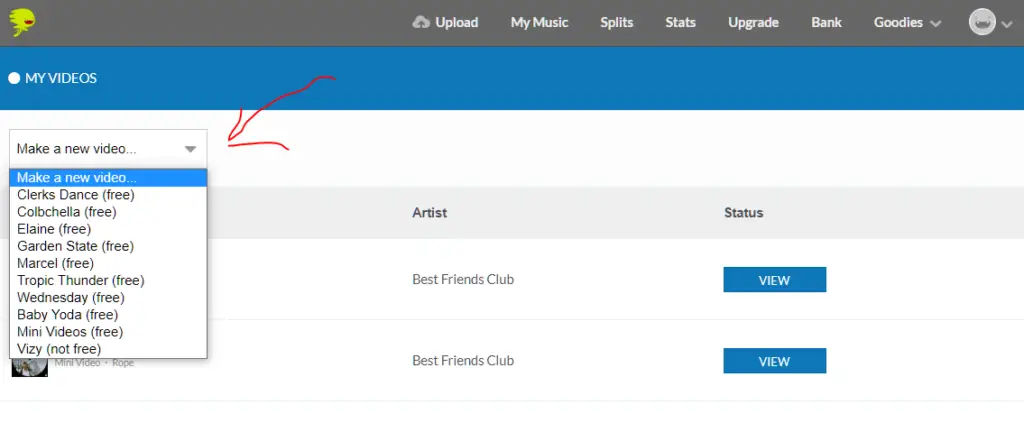
From there you will be able to preview what the meme video might look like and then select the “MAKE ONE WITH YOUR SONG” option to get started:
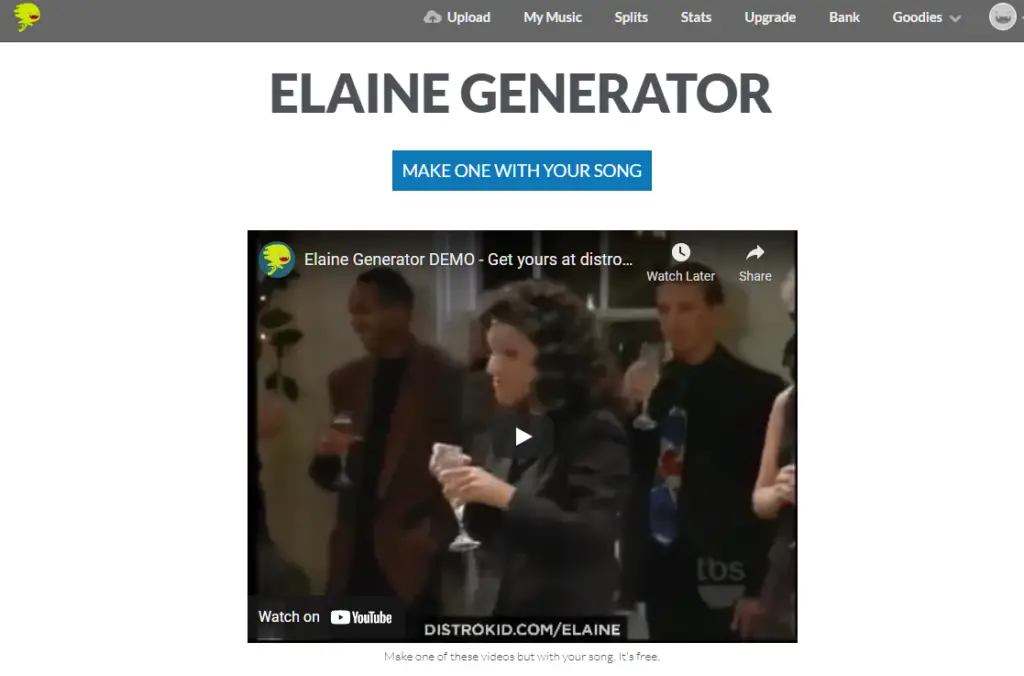
You can then select the song that you want to use for the meme video as well as what part of your music you want to play when the person in the meme starts dancing:
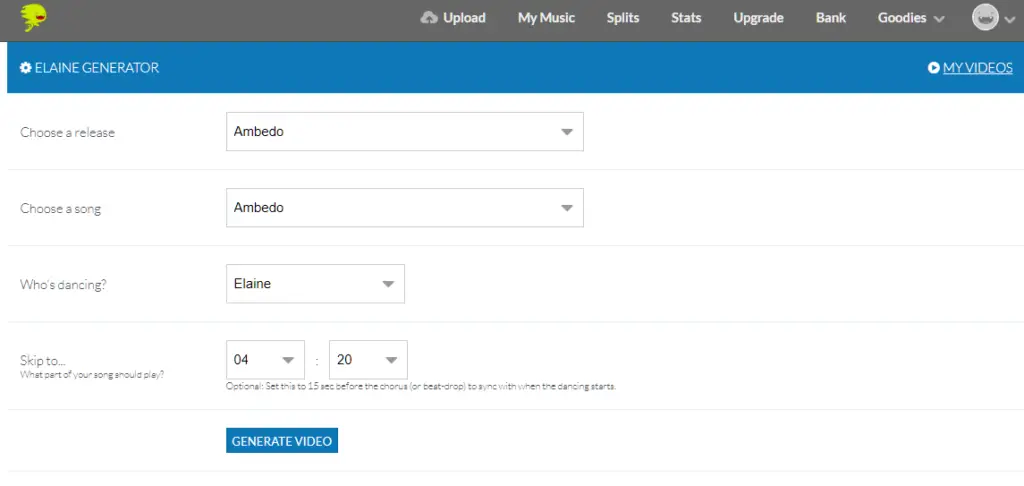
It’s important to know that you can only choose songs that you have distributed using DistroKid.
In addition to this, it’s also possible to change what meme video you want to use by changing the option in the “Who’s dancing?” dropdown box.
After generating a meme video, the video will process (which can take a few minutes) and will then be visible by going to distrokid.com/videos where you can download the video in a .mp4 format:
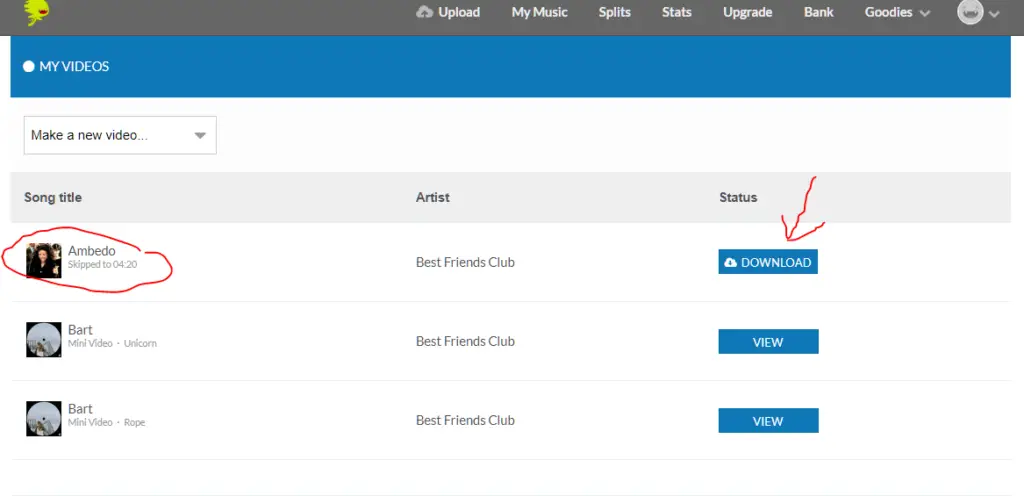
If you’d like to create Meme Videos with DistroKid but aren’t yet signed up, make sure you learn about the DistroKid discount to make sure you join for the lowest price. 🙂
DistroKid Marcel Explained
Marcel is the very first Meme Video that DistroKid offered that allowed DistroKid users to insert their music into a video clip of the show Friends where a monkey named Marcel puts on music and the group starts dancing.
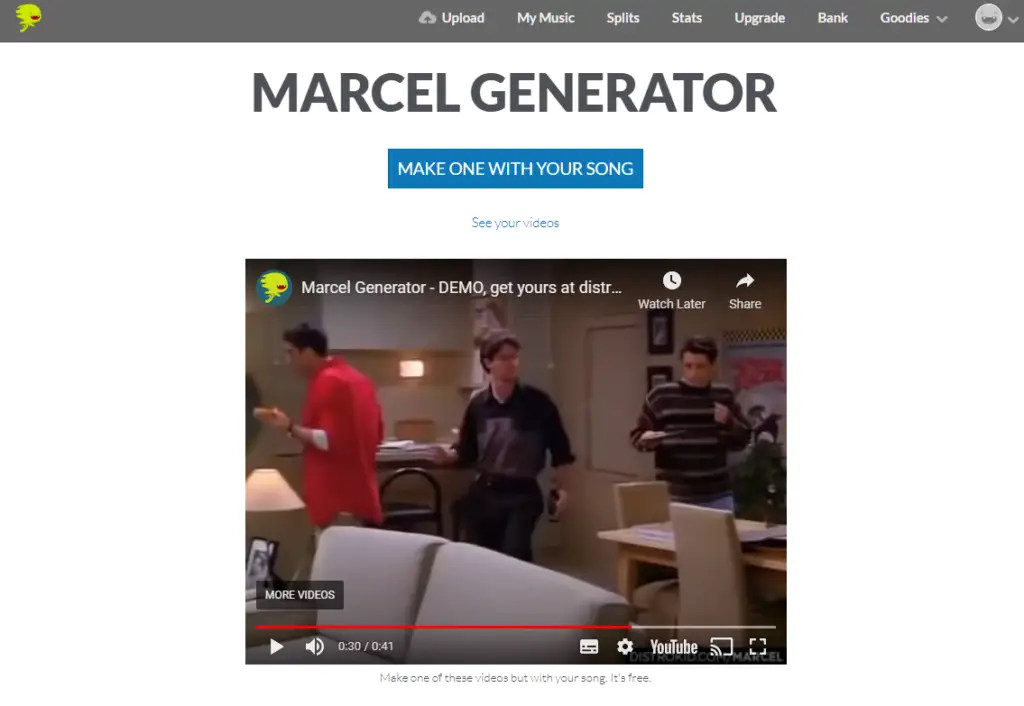
DistroKid Marcel has since been expanded to be called the DistroKid Meme Generator and now has 8 options including Marcel, Baby Yoda, Elaine, Garden State, Colbchella, Wednesday Addams, Clerks, and Tropic Thunder.
DistroKid Spotify Canvas
DistroKid artists are able to upload Spotify Canvas videos to their Spotify releases via the Spotify For Artists dashboard.
To upload a Spotify Canvas using DistroKid you must first claim your Spotify Artist Profile with DistroKid before being able to upload a Canvas video to your release in the Spotify For Artists dashboard.
To learn more about how to claim your Spotify Artist Profile so that you can start uploading Spotify Canvas videos, check out this article called How To Claim Your Spotify Artist Profile. 🙂
Can I Use DistroKid To Upload & Distribute Videos?
DistroKid does not distribute music videos, DistroKid only distributes music in the form of albums and singles.
Although DistroKid is a digital distributor that focuses on releasing music in the form of albums and singles, there is a very slight exception to this rule when it comes to YouTube.
When selecting YouTube Music while submitting your release with DistroKid, DistroKid will automatically create a simple video, called an ‘Art Track’, using the artwork and music you uploaded and post this to your YouTube channel.
To learn more about this, check out my article: Does DistroKid Upload To YouTube?
The Best Musician’s Social Media Strategy
The videos that DistroKid helps you generate can be really useful for promoting to social media, however, it is also a good idea to have a proper social media strategy in addition to this.
The best social media strategy for musicians is to post at least 3 times per week, making sure to post the most effective types of content through ‘experimenting’ and then saving time and frustration through ‘batching’ the creation of content and then ‘scheduling’ that content.
These techniques are incredibly important because it makes social media management very relaxing and stress-free, allowing you the time and energy to focus on more important things like making or marketing your music.
For an even deeper dive into these 3 techniques, check out my article on Social Media For Musicians That HATE Posting To Social Media. 🙂