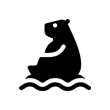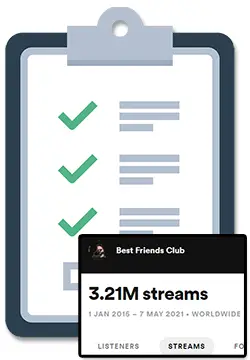If you’ve ever been frustrated with Spotify shuffling songs even if you don’t want to, I researched and tested all the reasons this can happen and found solutions for each.
The ability to turn off shuffle on Spotify is limited to Premium users and is done by tapping on the green ‘Shuffle’ arrow icon so that the icon is grey instead of green. If Shuffle is stuck and won’t turn off, simply open the ‘Now Playing’ song screen and tap the ‘Shuffle’ arrow icon.
Although turning off Shuffle is limited to Premium users, the Spotify app can appear to bug out and continue to shuffle the songs for Premium users.
This article will go into detail about how you can turn off shuffle on Spotify even if it is stuck, with options for both Premium and free users.
To learn more about how you can stop Spotify from shuffling songs, simply keep on reading, my friend. 🙂
How To Stop Spotify From Shuffling Songs
The ability to turn off shuffle on Spotify is limited to Premium users and is done by tapping on the green ‘Shuffle’ arrow icon so that the icon is grey instead of green.
The first solution to try to fix this is to turn off shuffle from the ‘Now Playing’ screen:
If Spotify keeps shuffling songs after selecting music to listen to, simply open the ‘Now Playing’ song screen and tap the ‘Shuffle’ arrow icon.
Here is a more detailed look at how to do this:
- Open the Spotify app
- Select a song, playlist, or album to listen to
- Open the ‘Now Playing’ song screen by click the bottom bar
- Tap the green ‘Shuffle’ arrow icon so that it is grey
- Listen to some music in the order you’d like 🙂
If the ‘Shuffle’ arrow icon does not appear, you can click the 3 dots at the top right to access more options.
Here are some extra steps you can take if that does not work for you:
Turn off Spotify shuffle from a computer
The ‘Shuffle’ icon should appear on the bottom left area near the play button. If there is a ‘Heart’ icon instead, log on to the Spotify web player from a computer and turn shuffle of on the playlist that was stuck.
Turn off Spotify shuffle by using the ‘Sign Out Everywhere’ feature
Sometimes the Spotify can bug out due to memory issues or from having too many devices with different settings using your account.
You can use the ‘Sign Out Everywhere’ feature to sign you out of Spotify on all of your devices so that when you log back in there are no technical issues when you want to enjoy your music.
Here is how to turn off Spotify shuffle by using the ‘Sign Out Everywhere’ feature:
- Visit Spotify.com and click ‘Log in’
- Log in to your Spotify account using your preferred method
- Click your profile name and photo on the top right to unfurl the menu, then select ‘Account’
- Scroll to the bottom of the Account Overview page and click the ‘Sign Out Everywhere’ button
- Log back into your Spotify account
Turn off Spotify shuffle by changing your phone settings
You can stop Spotify from shuffling songs by making some simple changes to your phone settings like clearing the cache, re-installing the Spotify app, clearing storage, or updating your phone.
For a detailed look at how you can make these changes, check out my article on How To Stop Spotify From Pausing Randomly.
The techniques that can stop Spotify’s shuffle feature from bugging out are very similar to the techniques that can stop Spotify’s normal playback from bugging out. 🙂
Spotify Changing Songs By Itself
If Spotify keeps changing songs by itself or randomly skipping songs, you may have too many devices signed into your Spotify account and there is a chance that someone else is logged in to your Spotify account.
If your Spotify keeps skipping to a particular song or specific songs by a specific artist that you don’t normally listen to, there is a chance that someone else has access to your account.
To fix this, follow these steps:
- Visit Spotify.com and click ‘Log in’
- Log in to your Spotify account using your preferred method
- Click your profile name and photo on the top right to unfurl the menu, then select ‘Account’
- Scroll to the bottom of the Account Overview page and click the ‘Sign Out Everywhere’ button
- Log back into your Spotify account
After completing these steps you will be signed out of Spotify on all of your devices so that when you log back in there are no technical issues when you want to enjoy your music.
Also – on the chance that someone else got access to your Spotify account and was using it to listen to music or illegally increase streams on an artist’s song, this will also kick them off of your account.
How To Turn Off Shuffle On Spotify With A Free Account
If you are using the free version of Spotify, you can only turn off the shuffle feature on Spotify playlists that have been personalized by Spotify for you such as the Release Radar and Discover Weekly playlists.
Spotify uses its algorithm to create personalized playlists that refresh often based on your listening habits and the listening habits of similar Spotify users to you.
To learn more about these playlists (and how you can get on them as an artist), check out my article on Spotify algorithm playlists to become an expert on these awesome playlists. 🙂
You’ve probably noticed that Spotify recommends pretty great music and learning about the algorithm in the above article will teach you exactly how they do it!
However, unfortunately, not all of their algorithm playlists (including Spotify radio) will allow you to turn off shuffle.
Turn Off Shuffle Play on Spotify on Computer for Free
Some Spotify users have noticed that they can turn off Shuffle while using Spotify on a computer.
To turn off shuffle using Spotify on a computer, click the green ‘Shuffle’ arrow icon so that it becomes grey or use the keyboard shortcuts ‘Cmd+S’ for Mac or ‘Ctrl+S’ for Windows.
How To Stop Spotify From Shuffling If No Other Solution Works
If none of the above solutions help you to stop Spotify from shuffling songs, then you should try restarting your device or reinstalling the Spotify app.
Restarting your device will turn off any apps and processes that may have been running in the background and taking up memory that Spotify needs to run smoothly.
A fresh reinstall of the Spotify app will make sure there are no old storage or cache files that may have gone missing or corrupted and replace them in a brand new installation.
How To Stop Spotify From Pausing Randomly (Working Fix!)
Spotify recommends that you check the @SpotifyStatus Twitter first to make sure there isn’t a larger issue, however, in most cases there is not a larger issue.
The best solution to stop Spotify from stopping playback is to use the ‘Sign Out Everywhere’ feature. Simply visit spotify.com and login, click your profile name in the top right and select ‘Account’, scroll to the bottom of this page and click the ‘Sign Out Everywhere’ button.
For a more detailed look at how to stop Spotify from pausing randomly with over 10 other recommended fixes, read my full article on how to stop Spotify from pausing randomly. 🙂
How Many Users Can Use Spotify Premium At Once?
When it comes to streaming music online with Spotify, there are some limitations that you should be aware of for each of the different accounts.
Although both Spotify Premium and Free accounts can be logged into multiple devices, Spotify Premium accounts can have only 1 device streaming at a time and Spotify Family accounts can have 6 devices streaming at the same time.
A workaround to this for Spotify Premium users is to have 1 device streaming music online while up to 4 other devices are playing music offline that has been downloaded to those individual devices.
To learn more about how you can use Spotify with multiple devices, the limitations of sharing Spotify accounts, and more, read my full guide on Multiple Spotify Devices. 🙂
How To Better Organize Your Spotify Music
The best 2 ways to organize your Spotify music are to do it yourself by creating and managing playlists or by using a third-party tool like ‘Organize Your Music’ by Playlist Machinery.
In both cases, you will first want to have an idea of how you want your music organized, whether it be by genre, release year of the recording, or specific moods or situations like studying or an upcoming party.
To learn more about how you can organize your music on Spotify, with a breakdown on both techniques, and examples of how others organize their music, check out my article on How To Organize Your Spotify Music. 🙂
How To Find Your Top Artists On Spotify
The best way to find your top artists on Spotify is by using a 3rd party tool like LastFM or Stats For Spotify, or by using Spotify’s built-in Wrapped, Your Top Songs, or Today’s Top Fans features.
The benefit of using a 3rd party tool is that it clearly shows you the top artist information you are looking for, but you have to go outside of Spotify to find it and give these tools access to your Spotify data.
To learn more about these options and which is the best method for you to find your top artists on Spotify, check out my full article on How To Find Your Top Artists On Spotify. 🙂
How To Make Money From Spotify Playlists
Want to learn how you can make money from your Spotify playlists?
To make money from Spotify playlists you need to build up the playlist’s follower count with real listeners before you get paid directly from artists for song placements, for reviewing song submissions, or by selling your playlist.
The 3 main ways to make money from Spotify playlists are to:
- Get paid directly from artists for song placements
- Get paid for considering a song placement by reviewing song submissions
- Sell your playlist to someone else
To learn more, check out my full article on How To Make Money From Spotify Playlists. 🙂
How To Upload To Spotify As An Artist (& Get Paid)?
Want to upgrade from just running a Spotify playlist to actually get your own music on Spotify and becoming an official Spotify artist?
To upload to Spotify as an artist, you need to sign up with one of Spotify’s preferred music distributors and submit your music, artwork, and artist information through that distributor.
Thankfully it’s easy for anyone to upload music to Spotify because a company called DistroKid came along and started offering unlimited song uploads for a small annual fee without taking a percentage of any of your earnings away.
Before DistroKid, it was too expensive and complicated (..you had to pay PER song EVERY year).
To learn more about DistroKid, check out my big fat DistroKid review for everything you will ever need to know about them. There is even a handy How To Choose A Distributor Guide and some info on the nice DistroKid discount.
If you are wondering want to know more details about how to do this yourself, how exactly you can claim your artist profile, and actually make some money by uploading music to Spotify, check out my article called How To Upload To Spotify As An Artist (& Get Paid)