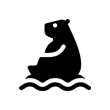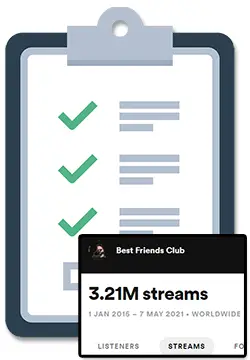If you want to learn how many devices you can use Spotify at a single time, I’ve researched this topic, tested it out myself, and then created this guide to help you out.
Spotify Premium or Free plans let you only stream from 1 device at a time while Spotify Family plans let you have 6 devices streaming at the same time. Every Spotify plan allows you to be logged into as many devices as you’d like and any paid plan lets you download up to 10,000 tracks on 5 devices for offline playback.
Another workaround to this for Spotify Premium users is to have 1 device streaming music online while up to 4 other devices are playing music offline that has been downloaded to those individual devices.
To learn more about how you can use Spotify with multiple devices, the limitations of sharing Spotify accounts, and more, simply keep on reading, my friend. 🙂
How Many Accounts Can You Have On Spotify Premium?
It is only possible to have 1 account using Spotify Premium at a time. Although it is possible to share your password to let others access your Spotify Premium account, only 1 device is able to stream music at a time.
However, there is a workaround using Premium’s “Offline Mode” to be able to have music playing (but not streaming online) from multiple devices.
This can be useful so that you can share your account or have different music playing from different devices at the same time.
To start, this handy chart breaks down Spotify’s official rules for using multiple devices:
| Account | Logged In Accounts | Streaming Online | Playing Offline |
|---|---|---|---|
| Spotify Free | Unlimited | 1 | 0 |
| Spotify Premium | Unlimited | 1 | 5 |
| Spotify Family | Unlimited | 6 | 30 |
Also, for each device you download music for offline use with Spotify, you can download up to 10,000 songs.
And because you can be streaming your music on 1 device, but playing downloaded offline music on up to 5 other devices per Premium account, that means that:
- Spotify Free accounts can have 1 user streaming online and 0 playing music offline.
- Spotify Premium accounts can have 1 user streaming online and a total of 5 playing music offline.
- Spotify Family accounts can have 6 users streaming online and a total of 30 playing music offline.
To take advantage of this, all you essentially need to do is download Spotify on multiple devices and download music to the devices that you would like to use in Offline Mode.
With that said, there are some limitations that you should be aware of when using the Offline mode, which we will cover just a bit later in this guide.
How Many Devices Can I Use My Spotify Account On?
Spotify Premium accounts allow you to stream music online on 1 device at a time. It is also possible to save 10,000 songs for offline play on up to 5 devices when you are subscribed to Spotify Premium.
What To Do When Your Spotify Device Limit Is Reached:
The best way to fix when your Spotify device limit is reached is to remove the downloaded songs on one of your devices or contact Spotify’s customer support to have them remove one of your offline devices for you.
Can Spotify Premium Be Shared With Friends & Family?
Spotify Premium accounts can be shared by having your friends or family members logged in but not streaming music at the same time as you, or by having them download music to their devices to listen offline while you stream music online.
It is important to note that Spotify Premium accounts aren’t designed to have multiple users which is why they created the Spotify Family plan.
This means that you have 3 options to share Spotify with friends and family:
- Share a Premium account but coordinate who is streaming music online and when.
- Share a Premium account and decide who (up to 5 people) has to download music to listen offline instead of streaming music online.
- Upgrade to the Spotify Family Plan and let up to 6 different people stream music online with their own account
Let’s take a closer look at these methods in the next section below.
How To Listen To Spotify At The Same Time As Someone Else
To listen to Spotify at the same time as someone else, you can either coordinate who is streaming music online and when or decide who gets to stream online and who has to download music to their device for offline listening.
To listen to Spotify at the same time as someone else using Offline Mode, you need to follow these steps:
- Have at least 1 Spotify Premium account
- Install Spotify on both devices
- While online, go to the playlist you want to download
- Tap the white arrow so that it becomes green on mobile, or switch the Download toggle on desktop
- Switch the device to Offline Mode by switching Playback to “Offline” in the mobile Settings or selecting “Offline Mode” in the menu on desktop
When using this method, it is important to also remember that:
- If your device is not set to “Offline Mode” after downloading your music, anything you play will be streamed online if you have data or WiFi, which will cut off any other user’s that are streaming music.
- Once in “Offline Mode”, music that hasn’t been downloaded will be grey and unavailable.
- Each device can download up to 10,000 songs.
- Downloads will be removed if you don’t go online at least once every 30 days, if you reinstall the app, or download music to more than 5 devices.
Next, let’s take a quick look at Spotify Family before touching on some more important limitations of using this Offline Mode workaround.
How Many Devices For Spotify Family?
Upgrading Spotify Family is the easiest (and most official way) to listen to Spotify at the same time as someone else.
The Spotify Family Plan allows up to 6 different users to stream music online with their own account. Each user can log in to an unlimited amount of devices and can download music for offline playback on up to 5 devices.
This means that Spotify Family accounts can have 6 users streaming online and a total of 30 playing music offline.
Can you listen on multiple devices with Spotify family?
Yes, having a Spotify subscription allows you to let multiple devices and accounts have access to Spotify premium. Although multiple accounts can be used at the same time, it is not possible for one account to stream to more than one device at a single time.
4 Limitations Of Using Spotify’s Offline Mode To Share Premium
When using Spotify’s offline mode to share premium with your friends and family, there are some problems you may encounter like syncing, bad recommendations, random pauses, random shuffles, and security issues.
- No automatic syncing: the songs you download on one device will not automatically download on another, meaning you need to handle each downloaded library separately.
2. Bad recommendations: with multiple people using the account, Spotify’s algorithm will be giving you music recommendations based on the listening habits of multiple people.
Spotify’s algorithm playlists can be really useful to find new music, so it would be a shame to lose out on that!
3. Random pauses and shuffles: if anyone using your account is not in ‘Offline Mode’, then your music may pause or shuffle while you are streaming which can be annoying.
4. Security issues: Spotify may detect that your account is being misused and may at best just ask you to check your account security and at worst disable your account or punish the artists you have been listening to.
To learn more about these limitations and some easy fixes for them, simply keep on reading, my friend. 🙂
How To Stop Spotify From Pausing Randomly (Working Fix!)
When sharing your account, your music may pause when someone else is trying to stream music at the same time.
First – Spotify recommends that you check the @SpotifyStatus Twitter first to make sure there isn’t a larger issue, however, in most cases there is not a larger issue.
The best solution to stop Spotify from stopping playback is to use the ‘Sign Out Everywhere’ feature. Simply visit spotify.com and login, click your profile name in the top right and select ‘Account’, scroll to the bottom of this page and click the ‘Sign Out Everywhere’ button.
For a more detailed look at how to stop Spotify from pausing randomly with over 10 other recommended fixes, read my full article on how to stop Spotify from pausing randomly. 🙂
How To Turn Off Shuffle On Spotify If It’s Stuck
When sharing your account, your music may shuffle because another user enabled ‘Shuffle’ when they were using the account or your account may appear to shuffle when it is actually just another user changing the song on their end.
The ability to turn off shuffle on Spotify is limited to Premium users and is done by tapping on the green ‘Shuffle’ arrow icon so that the icon is grey instead of green.
If Spotify keeps shuffling songs after selecting music to listen to, simply open the ‘Now Playing’ song screen and tap the ‘Shuffle’ arrow icon.
To learn about how you can turn off shuffle on Spotify even if it is stuck, with options for both Premium and free users, check out my full article on how to turn off shuffle on Spotify if it’s stuck.
Making Sure The Artists You Listen To Don’t Get In Trouble
As Spotify has grown more popular, bad actors have entered the mix trying to game the system by selling streams and making money off of artists by having them pay to be on fraudulent playlists.
Naturally, Spotify has had to start cracking down on this to make sure that they don’t lose money by paying out Spotify royalties for fake streams.
Spotify may punish artists who have artificial (or fake) streams by removing those fake streams or even removing the song completely.
Here are the main sources that Spotify may see as fraudulent:
- Streams from bots;
- or, streams from click farms;
- or even, streams from deactivated accounts.
So, just be aware that when using Offline Mode that this activity could look suspicious to Spotify, and, although unlikely, they may punish the artists you’ve been listening to.
However, this would be more likely if you have been specifically listening to just 1 artist or 1 song on repeat.
To learn more about this, check out my full article called Help! My Spotify Streams Went Down. 🙂
How To Start Spotify Group Sessions (For Mobile And PC)
Spotify created “Group Sessions” so that 2 to 5 Premium users can listen to music at the same time and share control of the playback and song selection all from their own devices.
To start a Spotify Group Session, simply press the ‘Connect’ menu at the bottom-left corner of the play screen and select ‘Start a group session’. You will then be able to share a “Join” invite link or ask them to scan a Spotify code to join the Group Session.
Whenever one person in the group plays, pauses, skips, or selects a song, the chance will be reflected on all the devices inside of the Group Session in real-time.
Although the Group Session feature is in Beta and is mostly for mobile devices, there is a potential workaround for desktop users.
How To Have Spotify Group Sessions On PC
To have Spotify Group Sessions on desktop, first, start the Group Session on your mobile device and then change the listening device to be your Desktop from the Spotify app on your phone.
Although you need a phone and need to have your phone nearby for this to work, it is a potential workaround to having a Spotify Group Session on your PC.
Can You Use Spotify Connect To Play On Multiple Devices?
Although it would be awesome to have the same song play on different speakers from different parts of your home at the same time…
There is currently no way to use Spotify Connect to have your music stream on multiple outputs at the exact same time.
Users on the Spotify Forum requested this feature as far back as December 10th, 2013 where the feature request was set to “Not Right Now” by the Spotify team.
Almost 10 years later, this feature request was updated by the Spotify team on August 21, 2021, where they said that they have looked at the request multiple times but found it too complex to work on.
Although they do mention that they revisit feature requests on “regular intervals”, it seems unlikely that this feature will be added any time soon.
How To Better Organize Your Spotify Music
The best 2 ways to organize your Spotify music are to do it yourself by creating and managing playlists or by using a third-party tool like ‘Organize Your Music’ by Playlist Machinery.
In both cases, you will first want to have an idea of how you want your music organized, whether it be by genre, release year of the recording, or specific moods or situations like studying or an upcoming party.
To learn more about how you can organize your music on Spotify, with a breakdown on both techniques, and examples of how others organize their music, check out my article on How To Organize Your Spotify Music. 🙂
How To Find Your Top Artists On Spotify
The best way to find your top artists on Spotify is by using a 3rd party tool like LastFM or Stats For Spotify, or by using Spotify’s built-in Wrapped, Your Top Songs, or Today’s Top Fans features.
The benefit of using a 3rd party tool is that it clearly shows you the top artist information you are looking for, but you have to go outside of Spotify to find it and give these tools access to your Spotify data.
To learn more about these options and which is the best method for you to find your top artists on Spotify, check out my full article on How To Find Your Top Artists On Spotify. 🙂
How To Make Money From Spotify Playlists
Want to learn how you can make money from your Spotify playlists?
To make money from Spotify playlists you need to build up the playlist’s follower count with real listeners before you get paid directly from artists for song placements, for reviewing song submissions, or by selling your playlist.
The 3 main ways to make money from Spotify playlists are to:
- Get paid directly from artists for song placements
- Get paid for considering a song placement by reviewing song submissions
- Sell your playlist to someone else
To learn more, check out my full article on How To Make Money From Spotify Playlists. 🙂
How To Upload To Spotify As An Artist (& Get Paid)?
Want to upgrade from just running a Spotify playlist to actually get your own music on Spotify and becoming an official Spotify artist?
To upload to Spotify as an artist, you need to sign up with one of Spotify’s preferred music distributors and submit your music, artwork, and artist information through that distributor.
Thankfully it’s easy for anyone to upload music to Spotify because a company called DistroKid came along and started offering unlimited song uploads for a small annual fee without taking a percentage of any of your earnings away.
Before DistroKid, it was too expensive and complicated (..you had to pay PER song EVERY year).
To learn more about DistroKid, check out my big fat DistroKid review for everything you will ever need to know about them. There is even a handy How To Choose A Distributor Guide and some info on the nice DistroKid discount.
If you are wondering want to know more details about how to do this yourself, how exactly you can claim your artist profile, and actually make some money by uploading music to Spotify, check out my article called How To Upload To Spotify As An Artist (& Get Paid)