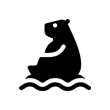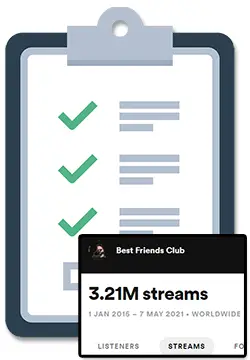If you are trying to figure out how to best put together a Spotify playlist description to either make your playlist super aesthetic or to attract as many followers and likes as possible, I’ve researched the topic for you and have written about it here.
A good Spotify playlist description will have a balance of aesthetic appeal and search engine optimization to attract as many followers and likes to the playlist as possible.
Although aesthetic (ie: looking cool and vibey) may be obvious, you may be wondering what search engine optimization is and why it’s important.
Essentially, Spotify has an in-built search engine and you can optimize the words you use in your description and title so that your playlist will show up higher in the search results when someone types those words in.
To learn more about how you can put together the perfect Spotify playlist description and for some ideas you can use in your own playlist, simply keep on reading, my friend. 🙂
Spotify Playlist Descriptions
If you are creating your Spotify playlist to also attract followers and grow your playlist, you will need to balance aesthetics with SEO.
SEO stands for Search Engine Optimization and is a marketing strategy that usually applies to getting as high up in the ranks as possible in Google and YouTube search results.
Spotify has a search function as well, so you can structure your title and description so that your playlist shows up for certain Spotify user searches.
The trick is to focus on key words that Spotify listeners might be searching for like genres, moods, artist names, song names, etc.
With that out of the way, here are some aesthetic Spotify playlist description ideas for you to consider when creating your own:
Spotify Playlist Descriptions For Moods
- Songs To…
- Songs to sing in the shower to
- Songs to get high and forget the world to
- Songs to listen to once and never get out of your head to
- For Those…
- For those about to rock
- For those trying to forget about the neighbor’s loud dog
- For those about to get dressed and take on the world
- Music For…
- Music for getting stoned and vibing out to
- Music for getting pumped up to go out and be the coolest person at the party
- Music for starting a new life underwater with cool sea critters
- X for Y
- Light songs for heavy people
- Chill songs for people who can’t chill
Spotify Playlist Descriptions For Genres
- Lofi music for people who hate lofi music
- The ultimate blues playlist for you and your Dad
- The perfect heavy metal playlist for banging your head and giving the horns to
Funny Spotify Playlist Descriptions
- Music to chill out with your best friend’s Mom to
- A playlist so good that if Math listened to it, it’d grow up and solve it’s own problems
- The perfect music for working out your dominant hand to
- If you close your eyes to this playlist, you won’t be able to see
- The perfect multi-tasking playlist: listen, ignore, and forget at the exact same time
Spotify Playlist Description Character Limit
The Spotify playlist description character limit is 300 characters. Any symbol, including spaces, will count towards the 300 character limit.
How To Edit A Spotify Playlist Description
To edit your Spotify playlist’s description on desktop or mobile, simply navigate to your playlist, tap on the 3 dots, and select Edit playlist. This will open the edit box where you can change your playlist title, description, and cover image.
If you are on desktop, you can also tap on your playlist’s cover image to open up the edit box.
For a more detailed look into editing the Spotify playlist description for desktop and mobile, simply keep scrolling down, my friend. 🙂
How To Edit A Spotify Playlist Description On Desktop
To edit a Spotify playlist description on desktop, follow these simple steps:
- Open the Spotify app
- Navigate to the playlist you want to edit
- Click on either the 3 dots near the play button or on the playlist’s cover image
- Select ‘Edit playlist’
- Modify your description
- Click on ‘Save’
How To Edit A Spotify Playlist Description On Mobile
To edit a Spotify playlist description on mobile, follow these simple steps:
- Open the Spotify app
- Navigate to the playlist you want to edit
- Tap on either the 3 dots at the top right of the screen
- Select ‘Edit playlist’
- Modify your description
- Tap on ‘Save’
Why Is My Spotify Playlist Description Not Saving?
If your Spotify playlist description will not save, simply try completely closing and relaunching the app on your desktop or phone. If the issues persist you may want to try signing in and out of the app before trying again.
This issue could either be a temporary bug in the Spotify app or could be a simple caching issue. Re-launching, signing in and out, or if it comes to, re-installing the app will correct this issue.
How To Organize Your Spotify Music
The best 2 ways to organize your Spotify music are to do it yourself by creating and managing playlists or by using a third-party tool like ‘Organize Your Music’ by Playlist Machinery.
In both cases, you will first want to have an idea of how you want your music organized, whether it be by genre, release year of the recording, or specific moods or situations like studying or an upcoming party.
To learn more about how you can organize your music on Spotify, with a breakdown on both techniques, and examples of how others organize their music, check out my article on How To Organize Your Spotify Music. 🙂
How To Make Money From Spotify Playlists
Want to learn how you can make money from your Spotify playlists?
To make money from Spotify playlists you need to build up the playlist’s follower count with real listeners before you get paid directly from artists for song placements, for reviewing song submissions, or by selling your playlist.
The 3 main ways to make money from Spotify playlists are to:
- Get paid directly from artists for song placements
- Get paid for considering a song placement by reviewing song submissions
- Sell your playlist to someone else
To learn more, check out my full article on How To Make Money From Spotify Playlists. 🙂
How To See Who Liked Your Playlist On Spotify
You can find out how many people follow any Spotify playlist by opening the playlist in Spotify and looking for follower / like count near the playlist’s title and information. Although you can see how many followers you have, you can’t see the individual profiles.
The follower / like count will show up in different areas depending on if you view the playlist in the desktop app, smartphone app, and web browser
To learn more about if this feature will ever come to Spotify, if there are any workarounds, or how you can see the number of Spotify playlist followers in detail, check out my article called How To See Who Liked Your Playlist On Spotify. 🙂
How To Check Spotify Streams (For Artists & Listeners)
To check Spotify streams, visit the artist’s Spotify profile and see the songs listed under the “Popular” section. Artists can check their Spotify streams for any of their songs by signing up and logging into Spotify For Artists.
For a more detailed, step-by-step approach to how you can check Spotify streams with both of these methods, check out my article on How To Check Spotify Streams.
How To Find Your Top Artists On Spotify
The best way to find your top artists on Spotify is by using a 3rd party tool like LastFM or Stats For Spotify, or by using Spotify’s built-in Wrapped, Your Top Songs, or Today’s Top Fans features.
The benefit of using a 3rd party tool is that it clearly shows you the top artist information you are looking for, but you have to go outside of Spotify to find it and give these tools access to your Spotify data.
To learn more about these options and which is the best method for you to find your top artists on Spotify, check out my full article on How To Find Your Top Artists On Spotify. 🙂
How To Upload To Spotify As An Artist (& Get Paid)?
Want to upgrade from just running a Spotify playlist to actually get your own music on Spotify and becoming an official Spotify artist?
To upload to Spotify as an artist, you need to sign up with one of Spotify’s preferred music distributors and submit your music, artwork, and artist information through that distributor.
Thankfully it’s easy for anyone to upload music to Spotify because a company called DistroKid came along and started offering unlimited song uploads for a small annual fee without taking a percentage of any of your earnings away.
Before DistroKid, it was too expensive and complicated (..you had to pay PER song EVERY year).
To learn more about DistroKid, check out my big fat DistroKid review for everything you will ever need to know about them. There is even a handy How To Choose A Distributor Guide and some info on the nice DistroKid discount.
If you are wondering want to know more details about how to do this yourself, how exactly you can claim your artist profile, and actually make some money by uploading music to Spotify, check out my article called How To Upload To Spotify As An Artist (& Get Paid)