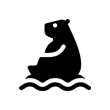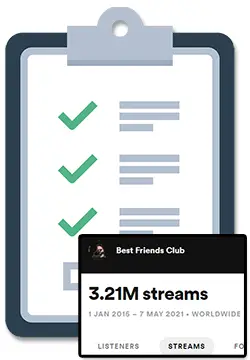Spotify For Artists is a service created by Spotify to help artists keep track of their stats, promote their music, and control their overall presence on Spotify. This handy guide was created to help you make the most out of Spotify For Artists.
Although Spotify For Artists sounds great on paper, it can be unclear exactly what it can and can’t do for you. It can also be unclear how exactly you can get access to it. So let’s clear that up right now.
Here is what Spotify For Artists can do for you:
- Get a snapshot of your Spotify artist stats, both how your overall artist profile is doing and how your individual songs are doing.
- Update your profile picture, biography, links, and featured playlists.
- Submit your music for editorial playlist consideration.
- Allow you to access the Spotify For Artists dashboard on the web, on iOS, and on Android devices.
- Help guarantee the placement of your new releases on your Spotify follower’s weekly Release Radar playlists.
- Get access to new features like Canvas and Wrapped.
On the opposite end of things, here is what Spotify For Artists can’t do for you:
- Get an extremely detailed look at your Spotify stats and how your music is doing in the eyes of the algorithm.
- Allow you to submit your music to non-Spotify playlists.
- Let you upload your music directly to Spotify.
- Give you the ability to run Spotify ads.
- Allow you to contact Spotify or have access to a Spotify representative.
To get access to the Spotify For Artists dashboard, you need to be a verified artist. You can do this by applying here or by using a music distributor that automatically gives you access, like DistroKid.
Now, let’s dive deeper into Spotify For Artists and how you can use it to grow your Spotify streams and your music career.
How To Use Spotify For Artists To Find Your Music’s Stats
The Spotify For Artists app allows you to check out quite a lot of your Spotify stats, however, there are quite a few limitations that are worth going over.
Let’s take a step-by-step look into the Spotify For Artist dashboard and also make note of where it falls short.
The Spotify For Artists “Home” Tab:
From the Home tab you can see:
- How many people are currently listening to any of your songs.
- How many listeners, streams, and followers you had in the last 7 days.
- Your top-performing songs and playlists in the last 7 days.
- A content board of Spotify news, new features, and updates on your music (such as notifications that you should update your profile picture, update your “Artist Pick”, etc.)
This tab is useful to get a quick overall picture of how you are doing on Spotify and to help you keep on top of updating your Spotify profile.
However, to me, the most useful feature of this tab is the “people listening now” feature. This is because it can help you know how you are performing for the day, if your marketing efforts are working, or if you’ve been added to an playlists today.
Spotify, for the most part, does not provide real-time stats. Generally, you need to wait until the next day to fully see how well you did. This feature allows you to get an idea of how you are doing in the current day.
The Spotify For Artists “Music” Tab:
The “Music” tab in the Spotify For Artist dashboard is used to see how your individual songs are doing andwhat playlists your music is active on. It also allows you to see your upcoming releases and even pitch them to the Spotify editors.
Although useful, the Music tab really shows the limitations of the Spotify For Artists dashboard.
As of the writing of this article, you can only see your stats in the time periods of the last 28 days, last 24 hours, last 7 days, since 2015 and since all time.
What this means is that you can’t see how your music performed on a specific day without manually tracking your stats using your own Spotify tracker spreadsheet.
Additionally, you can’t easily see the important statistics that the Spotify algorithm tracks: the repeat listen rate and the stream-to-listener ratio.
The Spotify For Artists “Audience” Tab:
Now the Audience tab is where things really get juicy.
From the Audience tab, you can:
- See a visual and numeral representation of how many listeners, streams, and followers you’ve gained in the last 28 days, last 7 days, and since 2015.
- See when your songs were placed in official Spotify editorial playlists (the small blue dots at the bottom of the graph).
- Allows you to compare your stats against any other artist on Spotify (up to 2 other artists at a time).
- Gives you a breakdown of where you streams are coming from on the Spotify platform (your profile, listener’s playlists, algorithmic playlists, editorial playlists, etc.)
- Who your listeners are in terms of gender and age.
- Who your listeners also listen to (if you have accumulated enough streams on Spotify).
- What the top countries and cities that your music are streamed from are.
This page is incredibly important because it gives you a great idea of how you are doing on Spotify and gives you a really great idea of who your listeners are.
This is important because you can use the demographic and geographic data here to lead your marketing efforts to really push your growth on Spotify.
For example, you can focus Facebook and Instagram ads to people in the countries you see here, who follow the artists you are similar to.
The Spotify For Artists “Profile” Tab:
The Profile tab is quite simply where you can control how you look to others on Spotify.
From this tab you can:
- Change your profile picture.
- Change your header image.
- Add or update your artist biography and links.
- Set an “Artist Fundraising Pick”.
- Set an featured “Artist Pick” to be a song, playlist or album.
- Add “Artist Playlists” (you have to create the playlists on a normal listener account and then search up that playlist on this Profile tab to add it).
I personally don’t spend too much time on this tab, but it is definitely important to set up a nice looking profile when you first gain access to the Spotify For Artists dashboard and to update things here over time.
3 (Other) Awesome Features In Spotify For Artists
The main thing that you can do with Spotify For Artists is view and keep track of your Spotify artists stats.
The best place to view your stats are on the:
- Home tab – to view who is currently listening to your music.
- Music tab – to view your songs streams, listeners, and saves.
- Audience tab – to view your follower count.
Additionally, you can click into an individual song from the Music tab to see the source of streams for that individual song, what playlists it is on, and how many streams those playlists are getting your song.
Diving into the stats for an individual song is super important in the song’s first month of being released, because you can monitor how well it is performing and how likely the song is to be pushed by Spotify’s algorithmic and editorial playlists.
Additionally, you can get access to some special Spotify features such as Spotify Canvas.
1. Spotify For Artists Canvas Feature
Spotify For Artists Canvas is a feature from Spotify that allows you to replace the standard song artwork with a full screen image or 3 to 8 second looping video.
Spotify claims that, “Adding a high-quality Canvas to a track has increased streams by up to 120% and saves by up to 114%, in addition to lifts in artist profile visits and shares.”
I’ve personally experimented with the Canvas feature, and although I can’t back up their claims, it probably can’t hurt to add a Canvas to your release, right?
Some music distributors that allow you to gain access to the Canvas feature include:
- DistroKid
- CD Baby
- TuneCore
- Symphonic
2. Spotify For Artists Wrapped Feature
The Spotify For Artists “Wrapped” feature is an end of year round-up of how Spotify users engaged with your music. To view your Wrapped insights, simply visit the Spotify For Artists website or app.
Wrapped insights typically include:
- Total hours streamed and the # of streams
- Total listeners and new listeners
- Number of playlist adds
- How many followers you gained
- Top countries your music was streamed in
- Number of fans that had you as their most streamed artist
In addition to this, Spotify provides a shareable asset that you can use to brag about how great a year you had (hehe).
3. Spotify Playlist Submission
You can submit your music directly to Spotify’s editors right from the Spotify For Artists dashboard.
To make a Spotify playlist submission, follow these steps:
- Login to the Spotify For Artists dashboard.
- Navigate to the “Music” tab.
- On the “Music” page, click on the “Upcoming” tab.
- Select the unreleased song that you would like to submit.
- Fill out the submission form.
It’s important to note that DistroKid Spotify playlist submission is not possible. DistroKid allows you access to the Spotify For Artists dashboard, where you can then submit your song. You can’t submit your music to Spotify playlists directly from DistroKid.
Here are some tips when it comes to submitting to the Spotify playlist editors:
- Submit 1 to 2 weeks in advance to make sure you get on your follower’s Release Radar playlist.
- You can only pitch one song at a time, so release singles instead of EPs or albums to maximize the amount of pitches and Release Radar placements you get.
- Aim to release a new song every 4 to 6 weeks so that you maximize pitches, Release Radar placements, and show consistency to the Spotify editors.
- Get the attention of editors by releasing music frequently, growing your streams steadily, getting on algorithmic playlists like Release Radar, and doing collaborations with artists in a slightly higher place than you.
Spotify For Artists Not Updating? Here Is What To Do
If your Spotify stream count is not updating, simply wait until approximately 3 PM EST. Spotify only updates audience, song, and playlist stats once per day and the “real-time stats” that Spotify provides are not always reliable.
However, Spotify can update their stats from anywhere between 8 AM EST and 5 PM EST and they simply state 3 PM EST to be safe.
I’ve done some research into all the little details of how Spotify stats update and what the best way to track those stats are so that you can effectively grow your Spotify streams. To read more on this, check out my article: Spotify Stream Count Not Updating (& What To Do About It).
Spotify For Artists FAQ
You can access the Spotify For Artists FAQ at any point by visiting artists.spotify.com/faq or by clicking the question mark icon in the bottom right corner of any page in the Spotify For Artists dashboard.
This FAQ webpage is useful for finding out basic information on how Spotify works for artists. However, it does not include detailed information on how the algorithm works.
How To Create A Spotify Artist Account
To create a Spotify artist account, claim your account by visiting the Spotify For Artists claim page if your music is already on Spotify. If your music is not yet on Spotify, use a music distributor that automatically gives you access.
Music distributors that give you instant access to the Spotify For Artists dashboard and allow you to be a verified Spotify artist include:
- DistroKid
- CD Baby
- Tunecore
DistroKid Spotify For Artists Access
To get Spotify For Artists access using DistroKid, follow these steps:
- Sign in to DistroKid.
- Visit this webpage: https://distrokid.com/spotify/
- Select the artist you would like to get access for.
- Click “Get Access”
DistroKid makes it easy for you to create a Spotify artist profile for you even when you are uploading music for the first time. However, they do mention it make take a week or 2 after uploading your song before you are recognized in the system and able to verify your artist page.
CD Baby Spotify For Artists Access
To get Spotify For Artists access using CD Baby, follow these steps:
- Submit your music to Spotify using CD Baby.
- Confirm your music has been delivered.
- Apply for Spotify artist verification using this link.
Whichever music distributor you use, you can always apply for verification directly from Spotify, however using the links provided by your music distributor will most likely move the process along a lot faster.
What Spotify For Artists CAN’T Do
Although the Spotify For Artists website and app are incredibly useful, there are a few things that it can’t do.
- You can’t see how your music performed on a specific day without manually tracking your stats using your own Spotify tracker spreadsheet.
- You can’t easily see the important statistics that the Spotify algorithm tracks: the repeat listen rate and the stream-to-listener ratio
- You can’t easily contact Spotify or get access to a Spotify rep.
- You can’t run Spotify ads for artists.
You also can’t calculate how much you would be owed for your streams. To do that, I would recommend checking out a Spotify royalty calculator.
Continue reading for more detail on how you can work around where the Spotify For Artists dashboard falls short.
Spotify For Artists Contact
The Spotify For Artists contact page can be found at artists.spotify.com/contact. On that webpage, you can find a simple form to get in touch with Spotify about your question, concern, or issue.
Spotify does not provide a time frame in which they will get back to you, so your mileage here may vary.
Spotify Ads For Artists
Spotify Ads for Artists is a self-serve advertising platform that allows artists to create audio and video ads on Spotify. You can access their ad studio by visiting ads.spotify.com.
At the time of writing this, Spotify ads is a fairly untested and unproven advertising platform. Not many artists have shown to have success (quite the opposite is true actually) and there is a high barrier to entry for new artists.
This is because there is a minimum campaign budget of $250 USD, very limited features, and blurry guarantees for success.
Related Questions
Here are some related questions regarding Spotify For Artists:
Is there an Apple Music for Artists app?
There is an Apple Music for Artists app available for iOS as well as a web browser version available. However, there is no Apple Music for Artists app available for Android.
The Apple Music for Artists iOS app can be found on the App Store by visiting this link.
The web browser version of Apple Music for Artists can be found at artists.apple.com.
How often does Spotify for Artists update?
Spotify only updates audience, song, and playlist stats once per day at 3 PM EST. However, Spotify can update their stats from anywhere between 8 AM EST and 5 PM EST and they simply state 3 PM EST to be safe.