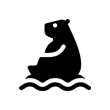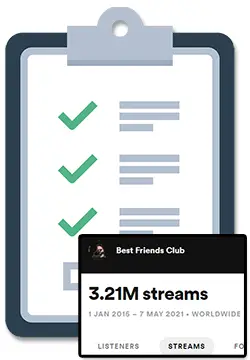Figuring out the best way to organize your music library on Spotify can be hard no matter how much music you have saved, so I researched this topic and wrote about it here for you.
To organize and sort your music on Spotify, you need to first decide on an organizational structure then pick a method for storing & sorting your music, and then simply test and refine your music library over time.
In both cases, you will first want to have an idea of how you want your music organized, whether it be by genre, the release year of the recording, or specific moods or situations like studying or an upcoming party.
If you’d like to learn more about how you can organize your music on Spotify, with a breakdown on both techniques, and examples of how others organize their music, simply keep on reading, my friend. 🙂
How To Organize Your Spotify Library: A Step-By-Step Guide
There are really only 3 steps when it comes to organizing your music on Spotify:
- Deciding how you want your music organized
- Picking a method to organize your music
- Testing out and refining your new music library over time
Let’s dive into each of these steps in more detail, and get that music library under control!
Step 1 – Deciding how you want your music organized
The very first step to organizing your music library is getting a rough idea of how you want your music organized.
Is there a specific event coming up you want your music organized for? Or perhaps you just want your music more organized so you can more easily find the right song at the right time?
When deciding how to go about organizing your Spotify music, it can be a bit overwhelming at first: there are an endless amount of ways to categorize your tunes but none seem to be coming to you right now.
To make things easier for you, here are 8 starter ideas for you to consider:
- Emotions & Moods
- Geography & Cultures
- Specific Situations
- Events & Concerts
- Decades & Time Periods
- Genres
- Holidays & Important Dates
- Tempo & BPM
For more ideas, check out my article on Spotify Playlist Themes & Names. 🙂
Step 2 – Picking a method to organize your music
The 2nd step to organizing your music library is to pick an organizational method.
The best options for organizing your Spotify music are to do it yourself by creating and managing playlists or by using a third-party tool like ‘Organize Your Music’ by Playlist Machinery.
Let’s take a look at these 2 methods a bit closer to see which is best for you and your needs.
Method 1: Doing it yourself with Spotify’s built-in tools
Spotify has a bunch of built-in tools and features that can help you organize your music library.
Here is a breakdown of what you have available to you as a Spotify user:
Saving Songs on Spotify
To save a song on Spotify, simply click the heart icon next to a track name. This will add this song to your music library under the default “Liked Songs” playlist that Spotify creates for every user.
On a computer, you may need to hover over the song first for the icon to appear.
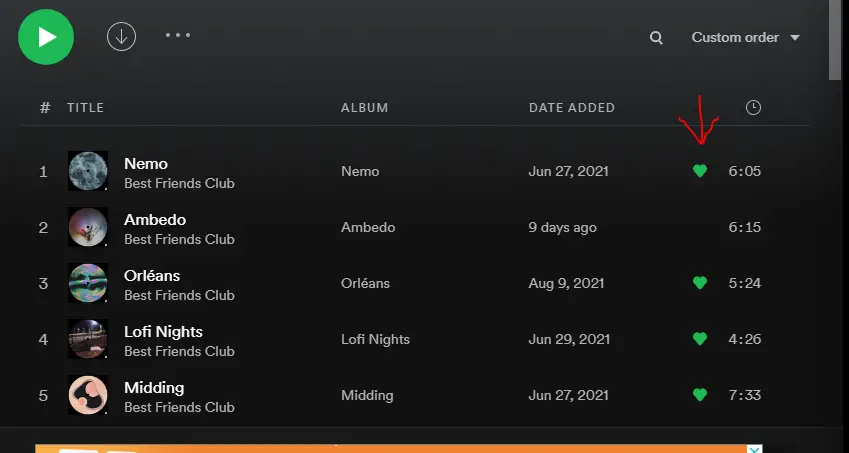
Saving Albums on Spotify
To save an album on Spotify, make your way to the album’s page and click on the heart icon next to the album’s name. This will save the entire album to your music library and can be found in the “Albums” section on your Spotify.
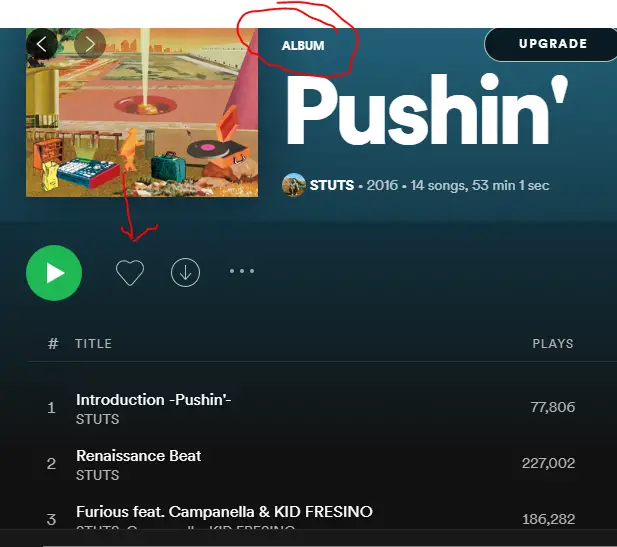
Following Artists on Spotify
To follow an artist on Spotify, click on the ‘Follow’ button on an artist’s profile after making your way to their profile by searching for them, clicking on the artist’s name, or long-pressing any song or album and clicking ‘Go to Artist’.
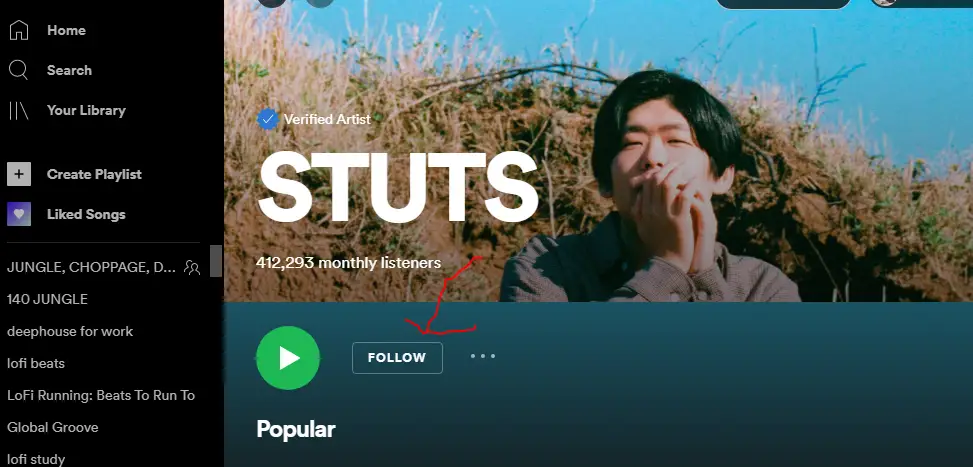
After clicking ‘Follow’, the button will change to ‘Following’ and the artist will now appear in your “Artists” section in your Spotify.
Following an artist on Spotify will also make sure that their new songs show up in your Release Radar playlist (a personalized Spotify algorithm playlist) and will signal to the Spotify algorithm that it should suggest similar artists to you in other algorithmic playlists.
Creating Playlists on Spotify
To create a playlist on Spotify, simply click on any song and select “Add to playlist”. From here, you will have the option to create a new playlist or add the song to a playlist you have already created.
On a computer, you may need to click the 3 dots first.
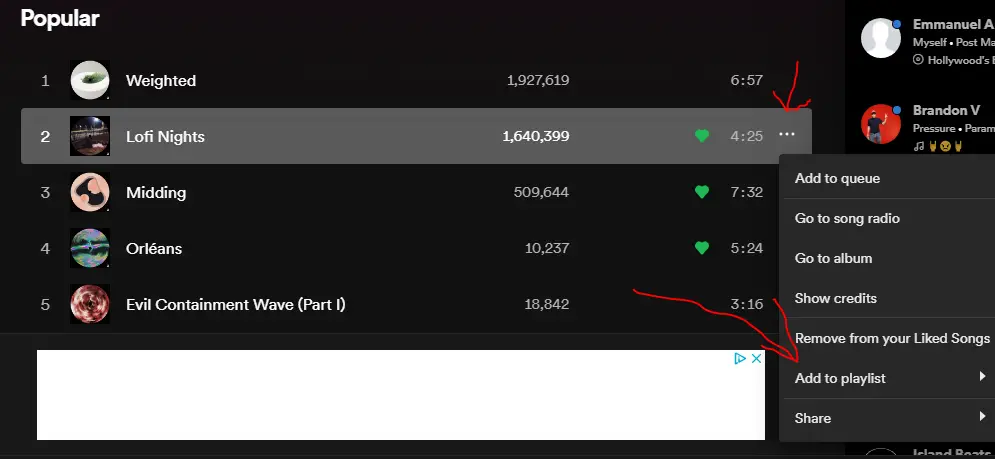
Playlists appear in the left-hand column on the Spotify desktop and web app, and appear on mobile by clicking the “Your Library” tab followed by the “Playlists” tab at the top of the “Your Library” page.
Once inside of a playlist, you have the ability to customize it further by:
- Changing the Spotify playlist title
- Changing the Spotify playlist description
- Changing the Spotify playlist cover
- Re-organizing the song order by clicking ‘Edit Playlist’
- Adding songs to the playlist by clicking ‘Edit Playlist’ and then ‘Add songs’
One really cool thing about creating playlists with Spotify is that when adding new songs from the ‘Edit playlist’ page, Spotify will suggest similar songs based on its really in-depth algorithmic data.
Creating Playlist Folders on Spotify
To create playlist folders in Spotify, right-click on your playlist collection on the left-hand column when on the Desktop or Web app and select the “Create Folder” option.
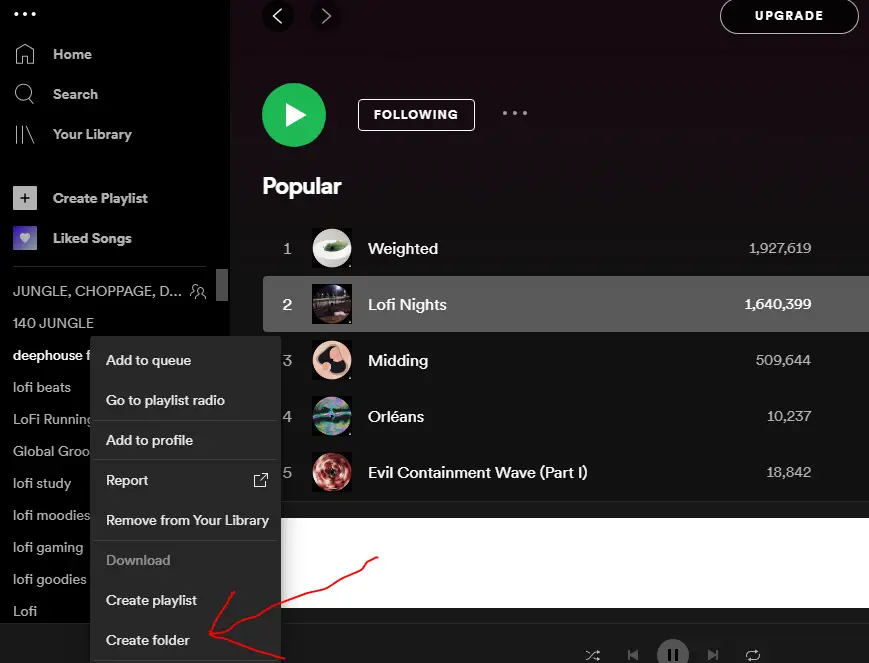
At the time of writing this, folders can only be created when on a computer but will still show up when you access your playlists on a mobile device.
Folders can be a fantastic way to organize your music in much greater detail.
For example:
- All your individual genre-based playlists can all be collected under a “Genre” folder
- All your individual mood-based playlists can be collected under a “Moods” folder
- All your individual release-date-based playlists can be collected under a “Era” or “Decades” folder
Method 2: ‘Organize Your Music’ by Playlist Machinery
Another great way to organize your music library in Spotify is to use a third-party tool like ‘Organize Your Music’ by Playlist Machinery.
What’s great about this method is that the tool connects to your Spotify to grab all your music and then actually uses the data that Spotify provides for each song to help organize your music for you.
Spotify actually analyzes each song that gets uploaded to Spotify to assess it on a number of key factors to help figure out who to recommend that song to and when.
You can see this for yourself on a website called MusicStax.com that lets you search up any song on Spotify to find out how Spotify has analyzed it:
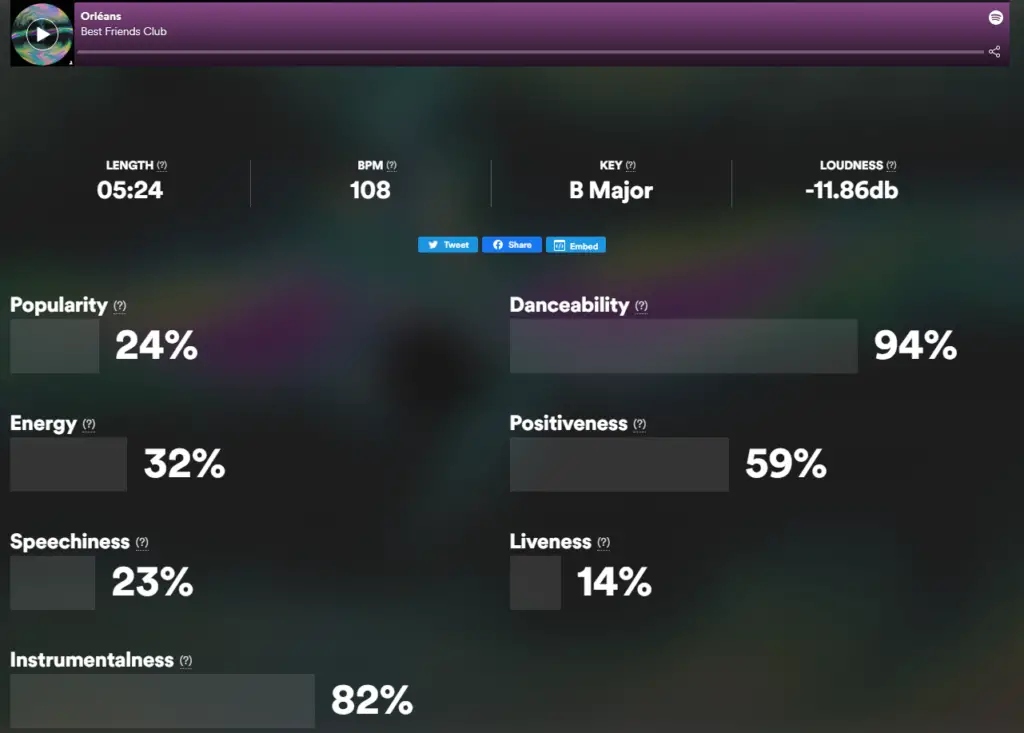
These are the steps to follow to use ‘Organize Your Music’ to… organize your music library:
- Visit their website: http://organizeyourmusic.playlistmachinery.com/
- Use the dropdown menu to choose what you want to organize
- Click the big ‘Organize Your Music’ button to login with your Spotify details and allow the app access
- Select a ‘Bin’ that the app has made for you (usually based on something like genre, mood, popularity, etc.)
- Select the tracks you want to be added to your playlist
- Save the playlist to Spotify
After creating a playlist, you can then make it public and customize it with artwork, a description, etc from the Spotify app.
Here are some other tools from Playlist Machinery that you may find helpful:
Step 3 – Testing and refining your music library
The last step is to test out your newly organized music library by actually listening to music using the new playlists and folders that you have created.
After listening to music for a while, you will naturally find out what works and what doesn’t work so that you can later refine your music library further.
How To Organize & Discover Music In Spotify
The best way to organize and discover music in Spotify is by making use of the ‘Your Library’, ‘Browse’, ‘Radio’, and ‘Playlist’ features available inside of Spotify.
Let’s take a closer look at each of these features to learn more about how they can help you organize the music you already have and help you discover even more great music. 🙂
How to organize and discover music with Your Library in Spotify
Spotify allows you to save songs, albums, and playlists to your own library and even follow artists you love on Spotify.
All of these actions will save music to your library but will also send signals to the Spotify algorithm of what music it should recommend to you in the future.
How to discover music with the Browse feature in Spotify
You can use the Browse feature in Spotify to search for music and find recommended playlists from both Spotify and Spotify users.
How to discover music with Spotify algorithm playlists like ‘Radio’
Spotify Radio is a series of algorithm playlists that can be based on any artist, album, playlist, or song on Spotify. These playlists update over time and usually contain about 50 tracks.
To learn more about Spotify Radio including how it and the algorithm work, as well as how you can train the algorithm to send you better songs, check out my article on What Is Spotify Radio? 🙂
How to organize and discover music with Spotify playlists
Spotify allows you to put songs into playlists and then put those playlists into folders to keep your music really organized.
One really cool thing about creating playlists with Spotify is that when adding new songs from the ‘Edit playlist’ page, Spotify will suggest similar songs based on its really in-depth algorithmic data.
How To Organize Your Spotify Playlists
The best way to organize your Spotify playlists is to create playlists based on particular Emotions & Moods, Geography & Cultures, Specific Situations, Events & Concerts, Decades & Time Periods, Genres, Holidays & Important Dates, and Tempo & BPM.
From there, you can create folders inside of the Spotify desktop app to place your individual playlists in for further organization.
For more ideas on ways that you can organize your playlists, check out my article on Spotify Playlist Themes & Names. 🙂
How Other Users Organize Their Music
Here are a few other ideas of how other Spotify users are organizing their music as pulled from this forum on Spotify’s community website:
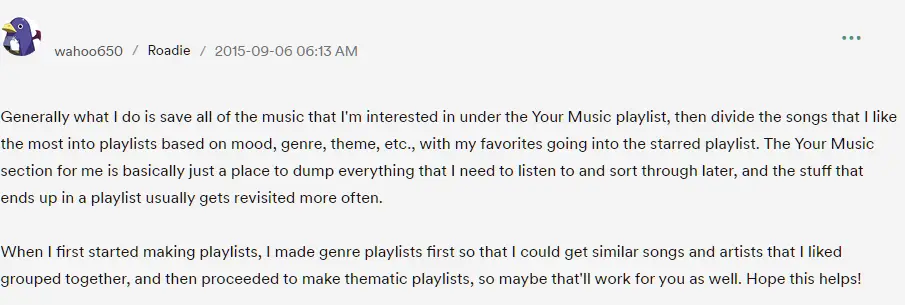
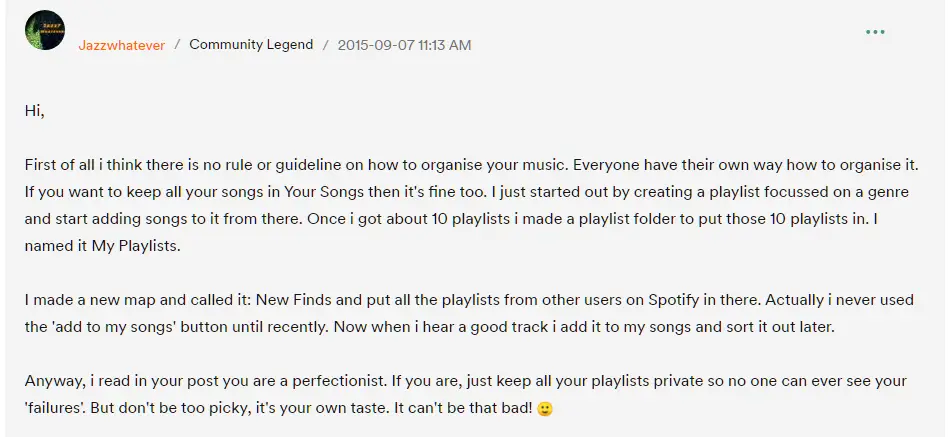

How To Know Any Song’s Genre
To identify and learn a music genre, you need to know the main genre name, immerse yourself in all of the different sub-genres and different flavors, and finally understand the typical arrangement, structure, and instrumentation in that genre.
When starting out, the best way to learn the genre of a song is to use a genre analyzer tool, a music chart or classification website, or to use artificial intelligence to create playlists filled with similar songs in Spotify.
From there, there are 3 levels to truly understanding music genres:
- Music Genre Classification
- Music Genre Explorer
- Detailed Song Arrangement & Structure
To learn more about how you can learn the genre of any song (from beginner to advanced techniques), check out this article that will teach you how to Identify & Learn Music Genres. 🙂
How To See Who Liked Your Playlist On Spotify
You can find out how many people follow any Spotify playlist by opening the playlist in Spotify and looking for follower / like count near the playlist’s title and information. Although you can see how many followers you have, you can’t see the individual profiles.
The follower / like count will show up in different areas depending on if you view the playlist in the desktop app, smartphone app, and web browser
To learn more about if this feature will ever come to Spotify, if there are any workarounds, or how you can see the number of Spotify playlist followers in detail, check out my article called How To See Who Liked Your Playlist On Spotify. 🙂
Spotify Analytics: Stats & Streams Tracker
If you want to keep track of your personal Spotify song stats and analytics, like what songs and artists you listen to the most, I’ve researched exactly how you can start tracking your Spotify streams.
To track your personal Spotify analytics, stats, and streams you need to connect a free app called Last FM to your Spotify account. Once connected, you will be able to track what you stream on the Spotify app, web player and any Spotify-connected device.
To learn more about how you can set this up and start tracking your personal stats, check out my full article on Spotify Analytics For Listeners.
But…
What if you want to check the total amount Spotify streams for any individual song?
How To Check Spotify Streams (For Artists & Listeners)
To check Spotify streams, visit the artist’s Spotify profile and see the songs listed under the “Popular” section. Artists can check their Spotify streams for any of their songs by signing up and logging into Spotify For Artists.
However, if you are not the artist, you can only see the total play counts or total streams of songs that are listed in the “Popular” section.
Total play counts for any individual song can not be found anywhere else unless you are the artist and have access to the Spotify For Artists dashboard.
For a more detailed, step-by-step approach to how you can check Spotify streams with both of these methods, check out my article on How To Check Spotify Streams.
How To Find Your Top Artists On Spotify
The best way to find your top artists on Spotify is by using a 3rd party tool like LastFM or Stats For Spotify, or by using Spotify’s built-in Wrapped, Your Top Songs, or Today’s Top Fans features.
The benefit of using a 3rd party tool is that it clearly shows you the top artist information you are looking for, but you have to go outside of Spotify to find it and give these tools access to your Spotify data.
To learn more about these options and which is the best method for you to find your top artists on Spotify, check out my full article on How To Find Your Top Artists On Spotify. 🙂
How To Make Money From Spotify Playlists
Want to learn how you can make money from your Spotify playlists?
To make money from Spotify playlists you need to build up the playlist’s follower count with real listeners before you get paid directly from artists for song placements, for reviewing song submissions, or by selling your playlist.
The 3 main ways to make money from Spotify playlists are to:
- Get paid directly from artists for song placements
- Get paid for considering a song placement by reviewing song submissions
- Sell your playlist to someone else
To learn more, check out my full article on How To Make Money From Spotify Playlists. 🙂
How To Upload To Spotify As An Artist (& Get Paid)?
Want to upgrade from just making music to actually get your own music on Spotify and becoming an official Spotify artist?
To upload to Spotify as an artist, you need to sign up with one of Spotify’s preferred music distributors and submit your music, artwork, and artist information through that distributor.
Thankfully it’s easy for anyone to upload music to Spotify because a company called DistroKid came along and started offering unlimited song uploads for a small annual fee without taking a percentage of any of your earnings away.
Before DistroKid, it was too expensive and complicated (..you had to pay PER song EVERY year).
To learn more about DistroKid, check out my big fat DistroKid review for everything you will ever need to know about them. There is even a handy How To Choose A Distributor Guide and some info on the nice DistroKid discount.
If you are wondering want to know more details about how to do this yourself, how exactly you can claim your artist profile, and actually make some money by uploading music to Spotify, check out my article called How To Upload To Spotify As An Artist (& Get Paid)
How To Stop Spotify From Pausing Randomly
If you’ve ever been listening to music and wondered why Spotify keeps pausing and (most importantly) how you can fix it, I researched this topic for you and found the solution.
The best solution to stop Spotify from stopping playback is to use the ‘Sign Out Everywhere’ feature. Simply visit spotify.com and login, click your profile name in the top right and select ‘Account’, scroll to the bottom of this page and click the ‘Sign Out Everywhere’ button.
For a more detailed look at how to stop Spotify from pausing randomly with over 10 other recommended fixes, check out my full article on How To Stop Spotify From Pausing Randomly. 🙂
How To Turn Off Shuffle On Spotify If It’s Stuck
The ability to turn off shuffle on Spotify is limited to Premium users and is done by tapping on the green ‘Shuffle’ arrow icon so that the icon is grey instead of green.
If Spotify keeps shuffling songs after selecting music to listen to, simply open the ‘Now Playing’ song screen and tap the ‘Shuffle’ arrow icon.
To learn about how you can turn off shuffle on Spotify even if it is stuck, with options for both Premium and free users, check out my full article on how to turn off shuffle on Spotify if it’s stuck.