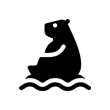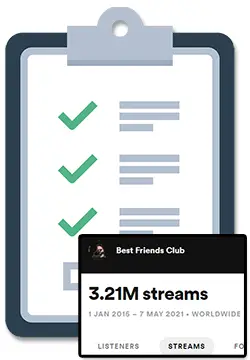I noticed that the real-time stats in the Spotify For Artists dashboard seemed inconsistent, so I did some research and now I can show you what I do when my Spotify live stats are not working.
Spotify live stream stats only show up for the first 7 days of a new song release. Spotify states that this counter reflects the total number of streams for your song and it updates every 2 seconds.
However, you may have noticed from personal experience that this doesn’t always seem to be the case. It may even seem like these Spotify live stats are not working altogether!
Let’s dive deeper into how these “real-time stats” actually work, what you can do when they do not seem to be working, and how growing your stats can lead to Spotify editorial playlist placements.
What To Do When Spotify Live Stats Are Not Working
Releasing a brand new song can be exciting, which is why it is super cool that Spotify shows real-time stats for new releases so you don’t need to wait until the next day to see what your total stream count is.
When looking to see your real-time Spotify live stats, first make sure you are looking in the right places.
Step 1: Where to find the real-time stats for your song
Real-time live stats for your song can be found in two distinct places in the Spotify For Artists dashboard:
- On the web (desktop or mobile browser), you can find your live stream count after clicking on one of your songs to open up its song stats.
- In the Spotify For Artists app, you can see the live stream count right in the “Home” tab.
But first.. you need to have access to Spotify For Artists.
How To Get Access To Spotify For Artists
If you don’t have access to the dashboard/app, there are 2 ways to do this:
METHOD 1
The first is to consider switching to a music distributor that can give you automatic access like DistroKid (it is what I use).
A solid music distributor makes the process a million times easier so Method 1 is definitely the preferred method.
If you would want to learn more about what DistroKid has to offer, you can check out my big fat DistroKid review.
And, if you need help choosing a DistroKid plan, check out my article that breaks down DistroKid pricing for a detailed look at all of their plans.
Some alternatives to DistroKid that offer the same instant access support include TuneCore and CD Baby. You can learn more about them in these articles:
BTW – if you do want to go with DK, make sure you learn about the DistroKid discount first so that you can get your music up on Spotify for the lowest possible cost to you. 🙂
METHOD 2
The second way is to claim your Spotify artist profile manually, and you can learn how to do this by following the steps in my article: Does DistroKid Make A Spotify Account For You?
P.S. The above article shows you how to claim your profile with AND without using DistroKid. 🙂
P.P.S. Don’t worry – both methods are super easy. 🙂
Now that you know where to check for your real-time live stats, you can actually run a test to see if these live stats are working or not.
Step 2: How to run a test to find out if your real-time stats are working
On the “Home” tab in both the web and app versions of the Spotify For Artist’s Dashboard, you will notice that there is a live counter for “people listening now”.
You can actually use this Spotify for artists listening now feature to test out if the real-time stats are working for you. This feature actually allows you to see who is listening to your music in real-time.
Here’s how you can use the “listening now” feature to run the test:
- Open up the Spotify For Artist’s dashboard on one of your devices (any phone, tablet, or computer will do).
- Note the current “listening now” number and the current “real-time stats” number for the song you are testing.
- Open up the normal Spotify app on another one of your devices (any phone, tablet, or computer will do).
- Find the song you want to test on Spotify and play it for at least 30 seconds (any listens under 30 seconds will not count or show up).
- On your first device, check to see if the “listening now” count has gone up by 1.
- Check to see if your “real-time stats” count has gone up by 1.
Ideally, you will notice that after playing your own song, the “listening now” number increased by at least 1.
This, in turn, will show you that at least 1 more stream added to the real-time stats after the live stat counter has had 2 seconds to refresh.
Another method to test this would be to have a friend or two listen to the song while you monitor the “listening now” and “real-time” stat counters.
When comparing streams and listeners, make sure you first know the difference between streams and listeners on Spotify. I was actually surprised when I dug deep and found out more than the average artist on the topic.
Step 3: Educate yourself on how Spotify streams are counted
Spotify is a wild beast.
It can be hard to know how everything works when it comes to streaming and stream counts, but you can definitely educate yourself as much as possible to tame this wild beast.
There is quite a lot of information out there and the more you know the more you will be able to make the right moves to grow those sweet, sweet Spotify royalties from Spotify streams.
As a first step…
Make sure that you know how to check Spotify streams for artists and normal listeners.
You’ll find that there are actually several possible reasons that your live stats are not working.
For starters, you will definitely want to know if Spotify can take away streams or not, as this could be a reason that your live stats are not working.
Or maybe there is an issue with Spotify’s servers?
Yup!
Your live stats could even not be working due to a larger problem. It may simply be an issue of your Spotify stream count not updating at all.
I actually encountered this issue myself not too long ago, after releasing a whole bunch of new music.
I actually noticed my Spotify streams went down and had to figure out how to fix it.
Like I said…
Spotify is a wild beast!
How Growing Your Live Stats Can Lead To Editorial Placements
And speaking of taming the wild beast…
Properly tracking your live stats (and Spotify streams in general, using a Spotify Tracker For Artists for example), is an essential key to eventually landing coveted Spotify editorial placements.
Initial growth can lead to Algorithmic placements and Algorithmic placements can lead to Spotify editorial placemnts.
If you’d like to learn more about how I landed on 7 Spotify editorial playlists that earned me over 300,000 streams, check out my article: Spotify Editorial Playlists | What They Are & How I Got On 7 Of Them
P.S. That article is a thiiiiicc boi, clocking in at around 1,800 words, so prepare thyself, my friend!
P.P.S. If that article is not enough for ya, check out my free course: 6 Secrets To Spotify Success. 🙂
How Reliable Are The Real-Time Live Stats?
You may be wondering if you can actually trust the real-time stats or live stream counts that Spotify shows you in their dashboard.
In my personal experience of releasing new songs every single month, I’ve noticed that this counter can seem off or unreliable.
So why exactly is that?
I did a bit of research on this particular topic and found out that quite a few people have encountered the exact same issue as us.
These are my two main findings:
The live count tends to be more reliable earlier on.
I’ve noticed that the real-time counter seems more on target in the first few days of my release.
This may be due to the fact that there are less streams at first and it is easier for Spotify to process that data and provide updates.
The live count tends to be less reliable after spikes in streams
I’ve also noticed that this stats counter is way less on target when I get a larger influx of streams than normal.
For me, this generally happens when I’ve successfully triggered the Spotify algorithm and got on Spotify algorithm playlists.
When Spotify’s algorithm pushes my song out to other people’s Release Radar playlists, I get a spike in new streams and their real-time stats counter basically stops working for me.
So.. why is this?
I have an assumption for why this happens.
So take this with a grain of salt but…
The larger amount of data there is for Spotify to process, the less quickly Spotify will be able to report that data.
Obviously one reason could be because Spotify has more data to sift through, but I have a feeling the real reason is that Spotify needs to check to see if these streams are real or fake.
This is important because Spotify will take away streams if they suspect you got fake streams.
The main reason they do this is that they do not want to have to pay you for any fake streams that happen on Spotify.
In fact, Spotify may remove streams if they suspect they are what they call “artificial streams”, and Spotify may even completely remove songs that have “artificial streams”.
Considering how much Spotify pays per stream, it is a little frustrating to know the lengths they will go to avoid paying artists.
For this reason, make sure you don’t use the real-time stats to calculate how much cold hard cash you are going to make from streams.
First, make sure you know how to find and use the best Spotify stream calculator. Then, make sure you use the data that Spotify has reported for the previous day, week, or month.
Spoiler alert for the above article: the best Spotify stream calculator is The Ultimate Spotify Royalty Calculator.
How Reliable Are Real-Time Listeners?
At this point, you may also be wondering if you can actually trust the “people listening now” feature and what it shows as real-time listeners.
Generally, this stats counter does seem pretty reliable.
There is obviously the odd time where it may under report or show 0.
But, I also had the rare occurrence where it kept showing my number at a solid 600 for about 30 mins (unfortunately this was a glitch haha).
There are also several of people over on the Spotify forums that tested this feature out amongst themselves and their friends.
They ultimately found the real-time listeners to be reliable although there can be a few seconds of lag or latency.
Related Questions
How can you see your Spotify stats?
Great question! The best place to check your Spotify stats is the Spotify For Artists dashboard. There is a mobile app version and a web browser version available for you to use.
How often do stats for Spotify update?
Great question! Spotify states that they update their stream counts only once per day at approximately 3 PM EST. However, this time may range depending on the day of the week.
What do I do when my Spotify stream counts are not updating?
Another great question! If your Spotify stream count is not updating, simply wait until approximately 3 PM EST. Spotify only updates audience, song and playlist stats once per day and the “real-time stats” that Spotify provide are not always reliable.
Your Distributor Not Cutting It?
My top suggestion for a music distributor is definitely DistroKid, however, I’ve compared DK to other popular services if you are in the market for a new digital distributor.
Popular alternatives to a music distribution service like DistroKid include TuneCore, CdBaby, Ditto, and Amuse.
If you would like to see how DistroKid compares to these services, more closely check out this articles:
- DistroKid vs TuneCore
- DistroKid vs CdBaby
- DistroKid vs UnitedMasters
- DistroKid vs Ditto
- DistroKid vs Amuse
- DistroKid vs SoundCloud
Or, if you would like a more detailed look into what DistroKid has to offer, you can check out my big fat DistroKid review. 🙂
P.S. If you also want to learn about music publishing and make sure that you are not leaving any money on the table with your music distribution setup, I’d recommend checking out these 2 articles: